I receive a alert from an Antivirus Security Pro says that “Warning! Infected file detected”. I don’t know when I have downloaded this security programs, and neither if the alert is real or fake. I just hate it always pop up and I cannot get rid of it. Any suggestion to delete it?
Information about “Warning! Infected file detected’” fake alert
“Warning! Infected file detected”is a fake alert that provided by Antivirus Security Pro program. This is malware created by cyber criminals to collect money from the unwitting users. Once the security program is installed, it will run without my permission when you turn on your computer. And a window says ‘Warning! Infected file detected’ always pops up. You may want to remove it from Control Panel but you cannot find it listed in All Programs. You cannot even run your real antivirus program.
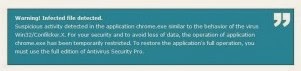
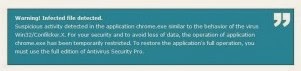
This malicious program may download in your computer without your notice when you visit infected websites. This program displays as a legitimate security program. “Warning Infected file detected” fake alert always keep popping on your windows and doesn't disappear until you register and purchase the full version of the Antivirus Security Pro program. Just don’t believe the fake alert and remove it immediately from your computer.
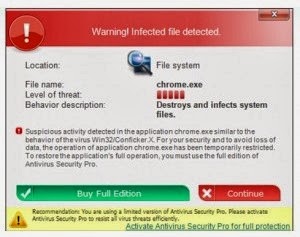R.jpg)
Harmful Symptoms of“Warning! Infected file detected" Fake Alert
1. It is much likely to affect your workstation in that it always comes with other actual infections such as Trojans and rootkits.
2. It enters your computer without your permission, so it is hard to trace its infiltration process.
3. It modifies your system parameters in such a manner that it will be launched automatically.
4. It will block many tasks on your computer.
5. It fabricates counterfeit popup messages that reflect the purported state of your PC being badly contaminated with some unwanted stuff.
6. It never fails to use the intimidation to convince its potential victims to effect the payment for cyber frauds’ benefit
Explicit steps to help you eradicate “Warning! Infected file detected” fake alert
Method One: It can be deleted in the manual way showed below:
Firstly, please restart your computer and before Windows interface loads, hit F8 key repeatedly. Choose “Safe Mode with Networking” option, and then press Enter key. System will load files and then get to the desktop in needed option.
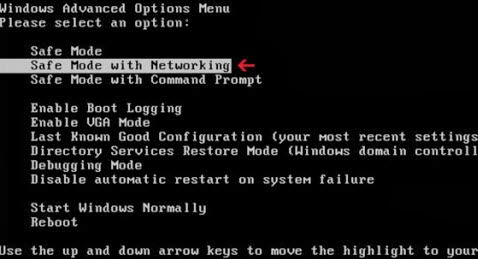
Secondly, you can follow these steps to get rid of the malware manually: it’s to end virus related processes, search and remove all other relevant files and registry entries. Follow the removal guides below to start.
Step one: Launch Windows Task Manager by pressing keys Ctrl+Alt+Del or Ctrl+Shift+Esc, search for associated processes and right-click to end them.
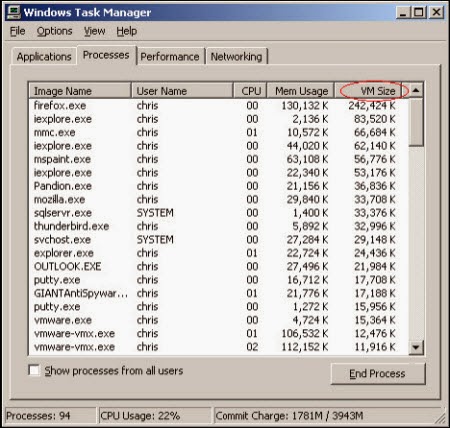
Step two: Open Control Panel in Start menu and search for Folder Options. When you’re in Folder Options window, please click on its View tab, check Show hidden files and folders and uncheck Hide protected operating system files (Recommended) and then press OK.
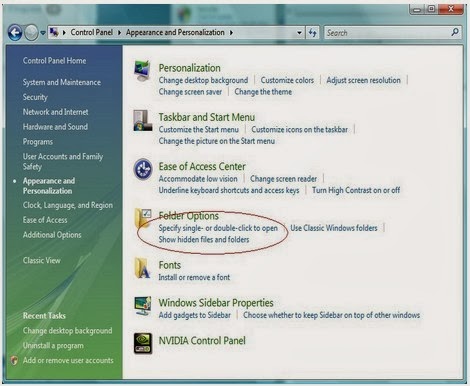U$9SK6NK%25KYQSWMH.jpg)
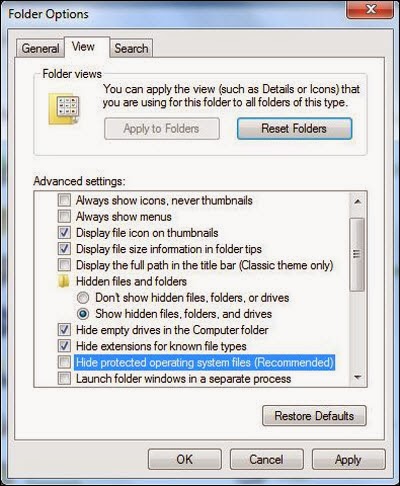
Step three: Click on the “Start” menu and then click on the “Search programs and files” box, Search for and delete these files created by the malware:
Step four: Open Registry Editor by pressing Windows+R keys, type regedit in Run box and click “OK” to proceed. When Registry Editor is open, search and get rid of the following registry entries:
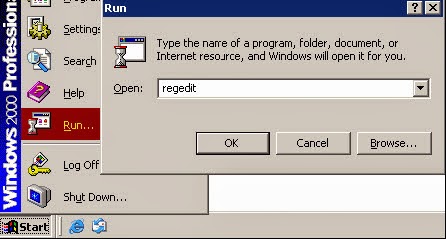
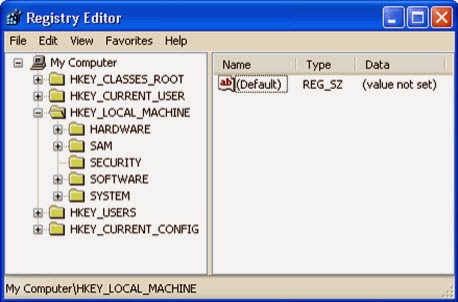
Method Two: It also can be removed with the help of SpyHunter. SpyHunter is an anti-malware tool. It can uninstall viruses, Trojans and other things like these.
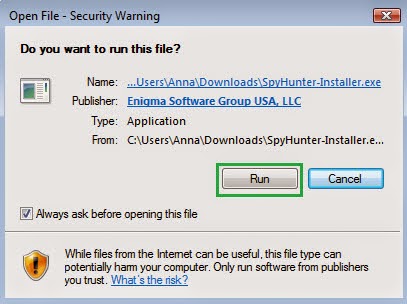
Third: Click Finish then you can use it to scan your computer to find out potential threats by pressing Start New Scan.
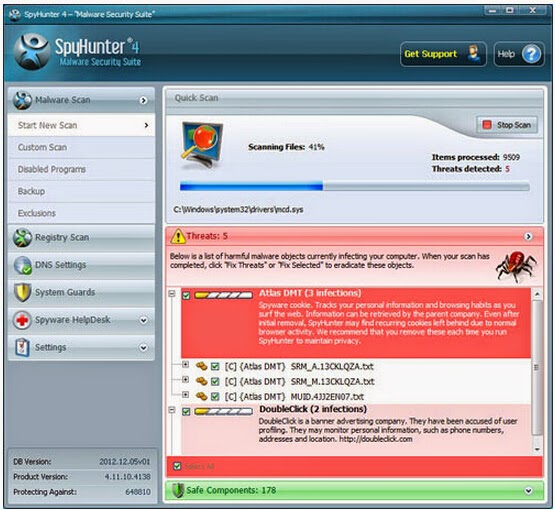
Fourth: Tick Select All and then Remove to delete all reported threat.
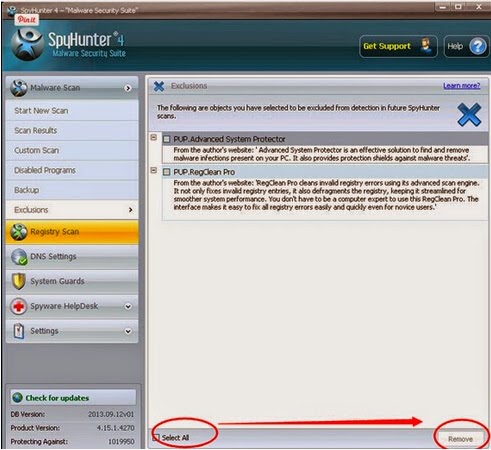
Useful video guide on how to clean up “Warning! Infected file detected” fake alert
Note: After reading this article, you must have known more about “Warning Infected file detected”and the consequences it creates. As we can see, though manual removal may work, it’s too complicated compared with the antivirus. The latter one not only can uninstall this malicious application, but also can safeguard your computer system in the coming days. Obviously, it is a better choice to use antivirus to protect your computer against viruses. You can click the link below to download SpyHunter.
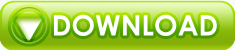
No comments:
Post a Comment