Installed NewSave by mistake? With a lot of pop-up ads come from NewSave? Have no idea whether it is dangerous or not? Want to uninstall it but don’t know how to? Please read this article, it can offer you help.
Description of NewSave adware
NewSave is classified as an adware program and browser plugin that comes along with some applications you download from the internet. It will attach on all the web browsers including Internet Explorer, Google Chrome and Mozilla Firefox. It states that it can help computer users to have a better online shopping experience by saving your time and money. But all you get is the pop-up ads.

Once NewSave is installed on your computer, it will change your browser setting and homepage. Every time you open your browser, it will redirect you to the specific websites which is full of ads, banners, sponsor links and coupons. It will display a lot of ads on the websites you visit. Instead of offering help, it disturbs your online activities.
If you close one pop-up ad, it may open another pop-up ad instead. If you really purchase something via those websites, your banking information will be under high risk of being stolen, because it will keep track of your search terms and information you input and sends to the cyber criminals. By clicking to those malicious ads-supported websites, you may easily get other infections such as Trojan horse, spyware and ransomware. It is suggested to remove this adware from your computer for a better online experience.
Useful solutions to uninstall NewSave ads
Solution One: Once it is installed, it will inject its files and entries into your computer, so you can manually remove all these things by trying all the steps below.
Step 1- Disable any suspicious startup items that are made by infections from NewSave
For Windows Xp: Click Start menu -> click Run -> type: msconfig in the Run box -> click Ok to open the System Configuration Utility -> Disable all possible startup items generated from NewSave.
For Windows Vista or Windows7: click start menu->type msconfig in the search bar -> open System Configuration Utility -> Disable all possible startup items generated from NewSave.
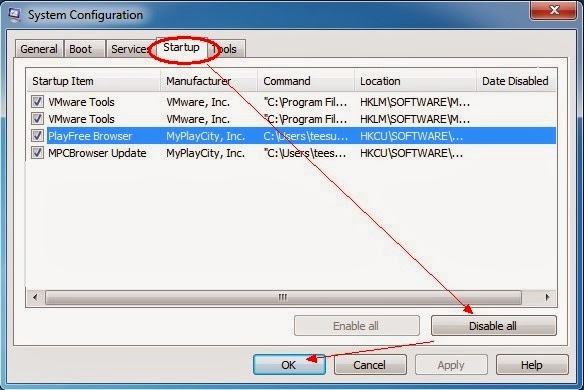
Step 2- Remove add-ons:
Internet Explorer
1) Go to 'Tools' → 'Manage Add-ons';
2) Choose 'Search Providers' → choose 'Bing' search engine or 'Google' search engine and make it default;
3) Select 'Search Results' and click 'Remove' to remove it;
4) Go to 'Tools' → 'Internet Options', select 'General tab' and click 'Use default' button or enter your own website, e.g. Google.com. Click OK to save the changes.
Google Chrome
1) Click on 'Customize and control' Google Chrome icon, select 'Settings';
2) Choose 'Basic Options'.
3) Change Google Chrome's homepage to google.com or any other and click the 'Manage search engines...' button;
4) Select 'Google' from the list and make it your default search engine;
5) Select 'Search Results' from the list remove it by clicking the "X" mark.
Mozilla Firefox
1) Click on the magnifier's icon and select 'Manage Search Engines....';
2) Choose 'Search Results' from the list and click 'Remove' and OK to save changes;
3) Go to 'Tools' → 'Options'. Reset the startup homepage or change it to google.com under the 'General tab';
Step 3- Open Windows Task Manager and close all running processes.
( Methods to open Task Manager: Press CTRL+ALT+DEL or CTRL+SHIFT+ESC or Press the Start button->click on the Run option->Type in taskmgr and press OK.)
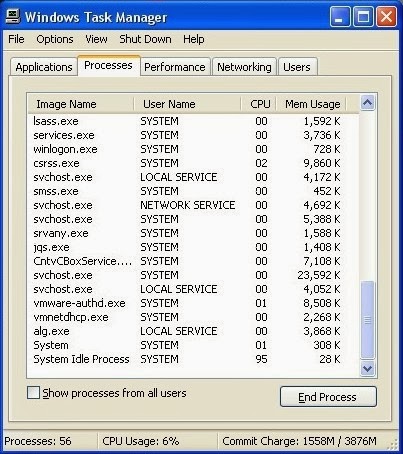
Step 4- Remove these associated Files on your hard drive such as:
%ProgramFiles%\ NewSaver %UserProfile%\ NewSaver %Profile%\Local Settings\Temp\ %UserProfile%\Application Data\ NewSaver %UserProfile%\Start Menu\Programs\ NewSaver
Step 5- Open the Registry Editor and delete the following entries:
(Steps: Hit Win+R keys and then type regedit in Run box and click on OK)
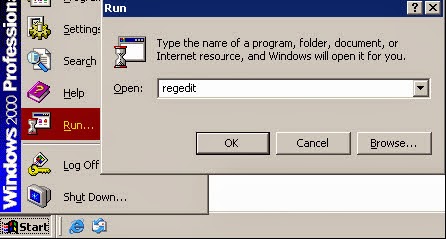
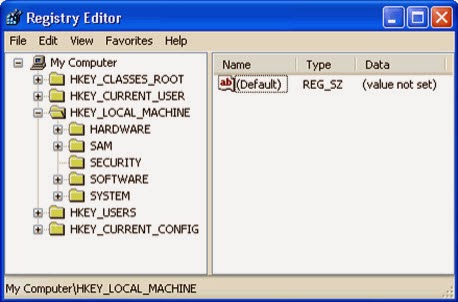
HKEY_LOCAL_MACHINE\software\ NewSaver HKEY_CURRENT_USER\software\ NewSaver HKEY_CURRENT_USER\Software\Microsoft\Windows\CurrentVersion\Run “.exe”
Solution 2: If you think the steps above is complicated, you can remove it with SpyHunter. SpyHunter can delete it and block other vicious programs.
Step 1-Click the following button to download SpyHunter.
Step 3:Follow the steps in the installation instructions.

Step 4:Click Finish, then it can be installed into your computer successfully.

Step 6:Tick Select All and then Remove to get rid of all threats.
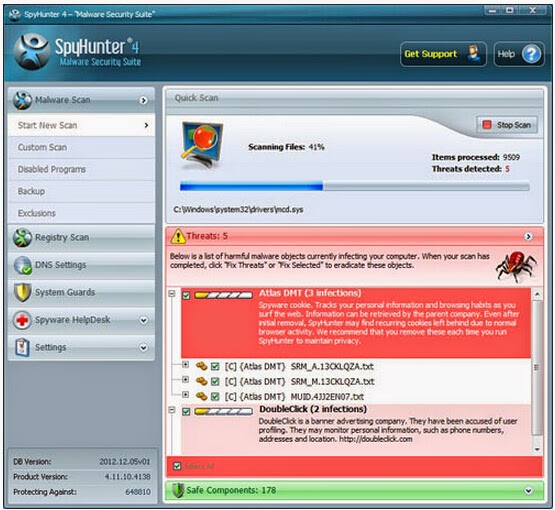
The video direction below can give you a hand
Note: When you carry out the manual steps, you may become confused. Which one is the file created by NewSave? Similar situations often happen to those who know computer little.So if you are not a computer savvy, you'd better remain it the same until you find more effective ways.In this case, SpyHunter can be your better choice. See the linking below? Get down to downloading it

1 comment:
Sell and buy used and new goods.
Post ads for free or get free account via Facebook Login in one click.
More details post free ads no registration
Post a Comment