Your homepage is replaced by Best-Found.com without your permission? Every time you open the browser, it redirects you to Best-Found.com. Changing the browser setting does not work? This post gives the remove guides, you can follow the guide to remove Best-Found.com.
Description of Best-Found.com
Best-Found.com is categorized as browser hijacker and misleading search engine which will affect all the browsers including Internet Explorer, Mozilla Firefox and Google Chrome. This browser hijacker install on your computer without your notice and permission. And it cannot be remove by just changing the browser setting. It can come into your computer along with spam email attachment, malicious links or the freeware or updated program you download from the internet.

Once infected, your browser setting will be changed, and then your default homepage and search engine will be replaced by its domain. If you open any websites, it will redirect you to Best-Found.com. It will add plugin on your browser, and it displays a lot of popping windows which used to promote commercial products. If you click it by accident, you may redirect to other malicious websites which will display ads, banners and coupons on your entire screen.
Apart from the pop-up ads, you may have some unwanted programs downloaded by clicking to the hacked websites and links. With more and more browser hijacker and malware program on your computer, your PC will run very slow and even crashes. In order to protect your computer in a good environment, you should remove it as soon as possible.
Method to remove Best-Found.com step by step
Method 1: Manual removal
Step 1- Reset Internet Explorer by the following guide (take IE as an example):
Open Internet Explorer >> Click on Tools >> Click on Internet Options >> In the Internet Options window click on the Connections tab >> Then click on the LAN settings button>> Uncheck the check box labeled “Use a proxy server for your LAN” under the Proxy Server section and press OK.
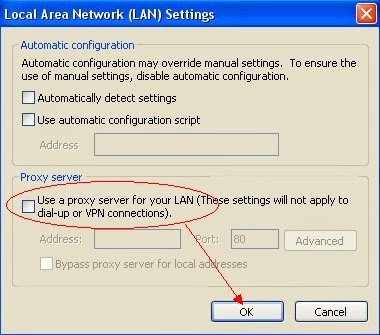
Step 2- Disable any suspicious startup items that are made by infections from Best-Found.com
For Windows Xp: Click Start menu -> click Run -> type: msconfig in the Run box -> click Ok to open the System Configuration Utility -> Disable all possible startup items generated from Best-Found.com.
For Windows Vista or Windows7: click start menu->type msconfig in the search bar -> open System Configuration Utility -> Disable all possible startup items generated from Best-Found.com.
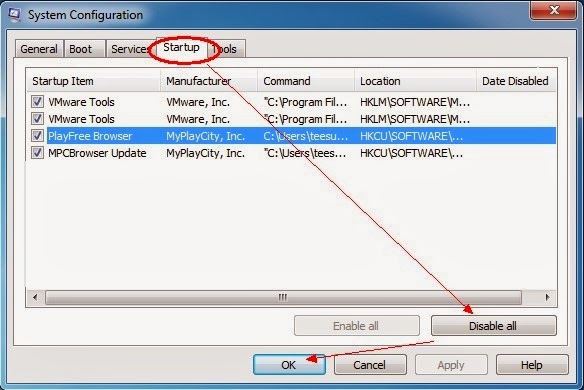
Step 3- Remove add-ons:
Internet Explorer
1) Go to 'Tools' → 'Manage Add-ons';
2) Choose 'Search Providers' → choose 'Bing' search engine or 'Google' search engine and make it default;
3) Select 'Search Results' and click 'Remove' to remove it;
4) Go to 'Tools' → 'Internet Options', select 'General tab' and click 'Use default' button or enter your own website, e.g. Google.com. Click OK to save the changes.
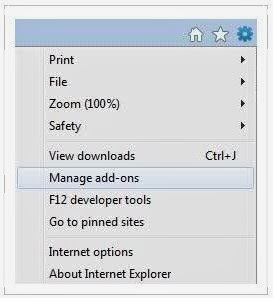
Google Chrome
1) Click on 'Customize and control' Google Chrome icon, select 'Settings';
2) Choose 'Basic Options'.
3) Change Google Chrome's homepage to google.com or any other and click the 'Manage search engines...' button;
4) Select 'Google' from the list and make it your default search engine;
5) Select 'Search Results' from the list remove it by clicking the "X" mark.
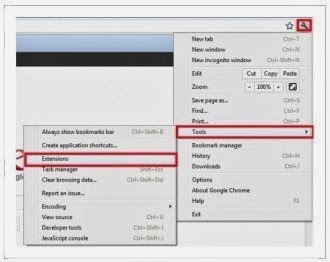
Mozilla Firefox
1) Click on the magnifier's icon and select 'Manage Search Engines....';
2) Choose 'Search Results' from the list and click 'Remove' and OK to save changes;
3) Go to 'Tools' → 'Options'. Reset the startup homepage or change it to google.com under the 'General tab';
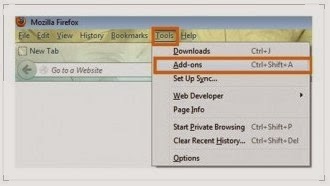
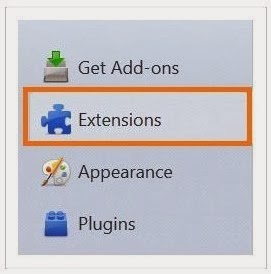
Step 4- Open Windows Task Manager and close all running processes.
( Methods to open Task Manager: Press CTRL+ALT+DEL or CTRL+SHIFT+ESC or Press the Start button->click on the Run option->Type in taskmgr and press OK.)

Step 9- Clear all the cookies of your affected web browsers.
Since the tricky virus has the ability to use cookies for tracing and tracking the internet activity of users, it is suggested users to delete all the cookies before a complete removal.
Google Chrome:
Click on the "Tools" menu and select "Options".
Click the "Under the Bonnet" tab, locate the "Privacy" section and Click the "Clear browsing data" button.
Select "Delete cookies and other site data" and clean up all cookies from the list.
Mozilla Firefox:
Click on Tools, then Options, select Privacy
Click "Remove individual cookies"
In the Cookies panel, click on "Show Cookies"
To remove a single cookie click on the entry in the list and click on the "Remove Cookie button"
To remove all cookies click on the "Remove All Cookies button"
Internet Explorer:
Open Internet explorer window
Click the "Tools" button
Point to "safety" and then click "delete browsing history"
Tick the "cookies" box and then click “delete”
Method 2: Automatic Removal with SpyHunter, an anti-malware software
Step 1-Click the following button to download SpyHunter.
Step 3-Follow the steps in the installation instructions.

Step 4-Click Finish, then it can be installed into your computer successfully.

Step 6-Tick Select All and then Remove to get rid of all threats.
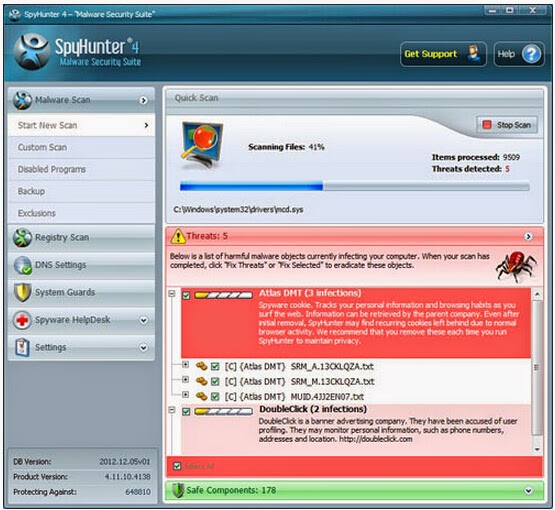
The video direction below can give you a hand
Attention: Since Best-Found.com is designed by the cyber criminals, it can be upgraded in order not to be removed. Thus, it is difficult to get rid of it on your self help. But if you install SpyHunter as a safeguard, things will be different. It is always ready in upgradation to remove latest viruses, Trojans, etc. Want a shortcut to get rid of all the stuffs above? download SpyHunter now.

No comments:
Post a Comment