With endless pop-up ads come from Pirrit Suggestor? You have tried to remove it but none work. What is it actually and how to stop it? This post can give you a hand.
Description of Pirrit Suggestor
Pirrit Suggestor is a browser add-on which can attack on all the browsers including like Google Chrome, Firefox, and Internet Explorer. This add-on insert into your browser without your notice and awareness. It usually comes into the computer along with the spam email attachment, freeware and updated programs you download from the internet. Until it hs installed on your computer successfully, you can find some unwanted programs icons that are related to Pirrit Suggestor on the desktop.

Pirrit Suggestor states that it can help the users to enhance browsing experience by providing better search results. While in fact, this is an unwanted adware that wil bring you a lot of pop-up ads, banners, coupons on your browser. It is created by the cyber criminals to promote various commercial deals. You will get a lot of ads related to your search terms instead of the right results. Besides, Pirrit Suggestor may bring in other computer thretas such as Trojan horse, rogue programs, worms, malware, and so forth.
It is not safe to keep it on the computer. It can also keep track of your personal information on the computer. And it can help the hackers remotely control your computer. In order to protect your computer and information, you should remove it from the computer as soon as possible. See the removal detail as below.
Harms brought by Pirrit Suggestor:
1. It will often interfere with your searching experience.2. It can redirects you unsafe domains when you click on the sponsored links.
3. You browsing history can be traced, then your personal information will ne in danger.
4. It can open a door for other viruses, malware or Trojans.
4. It can open a door for other viruses, malware or Trojans.
Step-by-step guides to uninstall Pirrit Suggestor
Guide 1: To remove it manually
Step 1- Reset Internet Explorer by the following guide (take IE as an example):
Open Internet Explorer >> Click on Tools >> Click on Internet Options >> In the Internet Options window click on the Connections tab >> Then click on the LAN settings button>> Uncheck the check box labeled “Use a proxy server for your LAN” under the Proxy Server section and press OK.
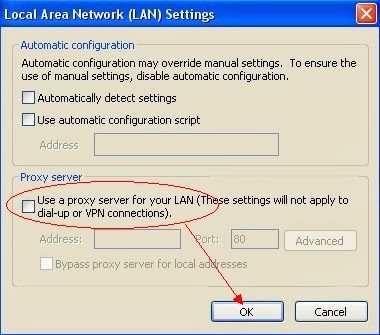
Step 2- Disable any suspicious startup items that are made by infections from Pirrit Suggestor
For Windows Xp: Click Start menu -> click Run -> type: msconfig in the Run box -> click Ok to open the System Configuration Utility -> Disable all possible startup items generated from Pirrit Suggestor.
For Windows Vista or Windows7: click start menu->type msconfig in the search bar -> open System Configuration Utility -> Disable all possible startup items generated from Pirrit Suggestor.
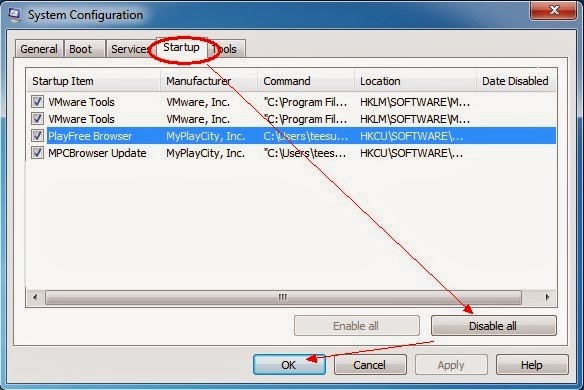
Step 3- Remove add-ons:
Internet Explorer
1) Go to 'Tools' → 'Manage Add-ons';
2) Choose 'Search Providers' → choose 'Bing' search engine or 'Google' search engine and make it default;
3) Select 'Search Results' and click 'Remove' to remove it;
4) Go to 'Tools' → 'Internet Options', select 'General tab' and click 'Use default' button or enter your own website, e.g. Google.com. Click OK to save the changes.
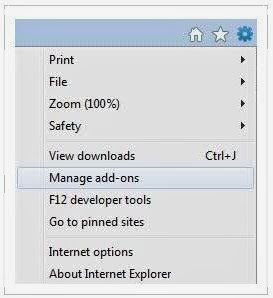
Google Chrome
1) Click on 'Customize and control' Google Chrome icon, select 'Settings';
2) Choose 'Basic Options'.
3) Change Google Chrome's homepage to google.com or any other and click the 'Manage search engines...' button;
4) Select 'Google' from the list and make it your default search engine;
5) Select 'Search Results' from the list remove it by clicking the "X" mark.
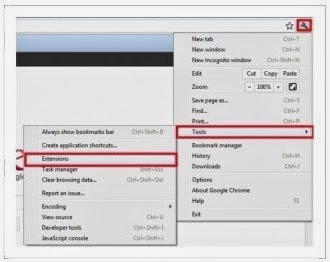
Mozilla Firefox
1) Click on the magnifier's icon and select 'Manage Search Engines....';
2) Choose 'Search Results' from the list and click 'Remove' and OK to save changes;
3) Go to 'Tools' → 'Options'. Reset the startup homepage or change it to google.com under the 'General tab';
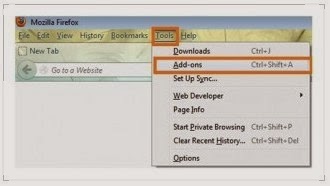
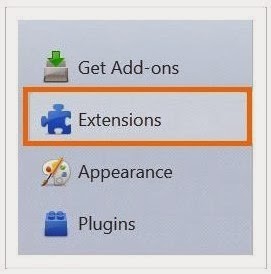
Step 4,Win+R keys and input regedit in Run box to go to Registry Editor, then find and remove all Pirrit Suggestor registry entries listed below:


HKEY_CURRENT_USER\Software\Microsoft\Windows\CurrentVersion\Policies\System “DisableRegedit” = 0 HKEY_LOCAL_MACHINE\SOFTWARE\Microsoft\Internet Explorer\Main "Default_Page_URL" = "http://www..com/?type=hp&ts=&from=tugs&uid=" HKEY_LOCAL_MACHINE\SOFTWARE\Microsoft\Internet Explorer\Main "Default_Search_URL" = "http://www..com/web/?type=ds&ts=&from=tugs&uid=&q={searchTerms}"


HKEY_CURRENT_USER\Software\Microsoft\Windows\CurrentVersion\Policies\System “DisableRegedit” = 0 HKEY_LOCAL_MACHINE\SOFTWARE\Microsoft\Internet Explorer\Main "Default_Page_URL" = "http://www..com/?type=hp&ts=&from=tugs&uid=" HKEY_LOCAL_MACHINE\SOFTWARE\Microsoft\Internet Explorer\Main "Default_Search_URL" = "http://www..com/web/?type=ds&ts=&from=tugs&uid=&q={searchTerms}"
Step 5: Search for and clear related files to Pirrit Suggestor:
%AppData%\Protector\ [rnd].exe
%CommonStartMenu%\Programs\Users\[random]\.dll Guide 2: To delete it automatically with SpyHunter, an anti-malware software
Step 1: Press the following icon to download SpyHunter
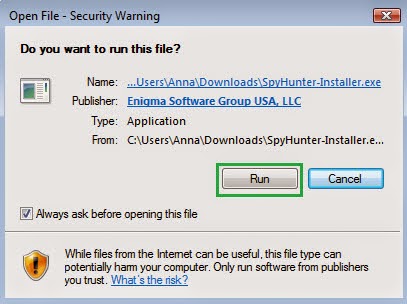
Step 3: Click Finish then you can use it to scan your computer to find out potential threats by pressing Scan New Scan.
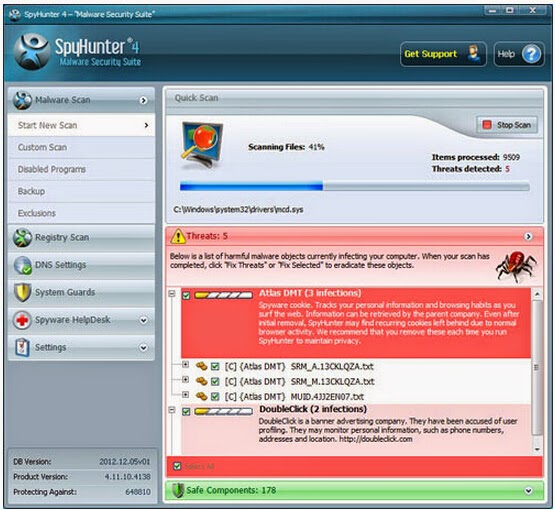
Step 4: Tick Select All and then Remove to delete all reported threat.
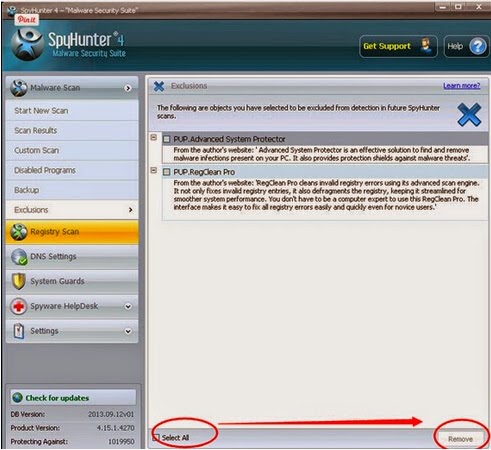
Useful video guide on how to clean up Pirrit Suggestor
Please be aware that the manual method can be helpful but is not so easy to handle. Especially, you are not very good at IT, don't try to remove it on your own. You may carelessly delete the files, programs which support the normal running of your computer. You can install SpyHunter to help you. Because it can detect potential threats for you automatically and also can take precautions against the attacking viruses. You can download it by clicking the icon below.
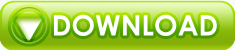
No comments:
Post a Comment