Keep getting endless pop-up ads from Help Save? What Help Save is? How can I stop it? I try to remove it, but it always comes back. This post can be helpful.
Description of Help Save Ads
Help Save is a kind of browser extension that can come into your computer without your notice and permission. This extension can attach on all the browsers including Firefox browser, Google Chrome and Internet Explorer, Yahoo, Bing, Opera. This extension can get into your computer along with the unknown email attachment, freeware software or updated program you download from the internet. It states that it can help you save money and time by offering you the cheapest products you want.

After Help Save installed on your computer successfully, it begins to do a train of malicious activities on your computer. It will change your browser setting. When you open your browser, it will run itself by replacing your homepage or opening in the new tab. It begins to display a lot of add-ons on the browser which largely slows down your browser performance. You will get a lot of pop up ads, banners and sponsor links from Help Save, which blocks you to use the browser normally. Usually, those ads-websites from Help Save may contain some malicious code or unwanted programs. If you click those links, you will easily get other infections downloaded. It is recommended to remove this extension as soon as possible.
Step-by-step guides to uninstall Help Save
Guide 1: To uninstall Help Save in manual way
Step 1- Reset Internet Explorer by the following guide (take IE as an example):
Open Internet Explorer >> Click on Tools >> Click on Internet Options >> In the Internet Options window click on the Connections tab >> Then click on the LAN settings button>> Uncheck the check box labeled “Use a proxy server for your LAN” under the Proxy Server section and press OK.
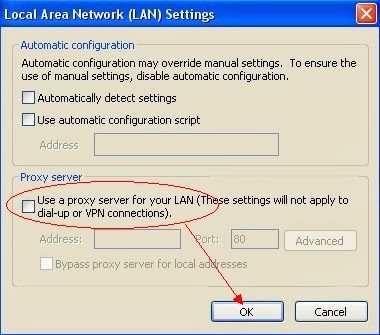
Step 2- Disable any suspicious startup items that are made by infections from Help Save Ads
For Windows Xp: Click Start menu -> click Run -> type: msconfig in the Run box -> click Ok to open the System Configuration Utility -> Disable all possible startup items generated from Help Save Ads.
For Windows Vista or Windows7: click start menu->type msconfig in the search bar -> open System Configuration Utility -> Disable all possible startup items generated from Help Save Ads.
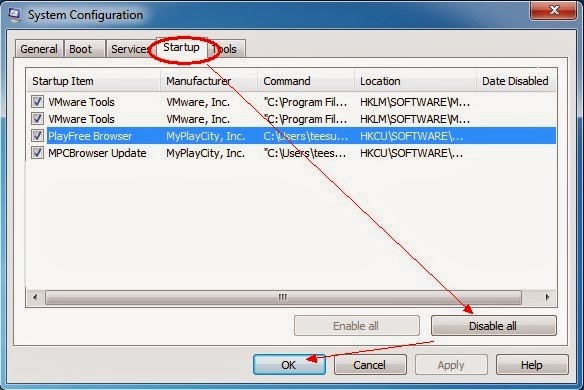
Step 3- Remove add-ons:
Internet Explorer
1) Go to 'Tools' → 'Manage Add-ons';
2) Choose 'Search Providers' → choose 'Bing' search engine or 'Google' search engine and make it default;
3) Select 'Search Results' and click 'Remove' to remove it;
4) Go to 'Tools' → 'Internet Options', select 'General tab' and click 'Use default' button or enter your own website, e.g. Google.com. Click OK to save the changes.
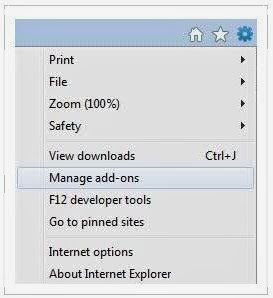
Google Chrome
1) Click on 'Customize and control' Google Chrome icon, select 'Settings';
2) Choose 'Basic Options'.
3) Change Google Chrome's homepage to google.com or any other and click the 'Manage search engines...' button;
4) Select 'Google' from the list and make it your default search engine;
5) Select 'Search Results' from the list remove it by clicking the "X" mark.
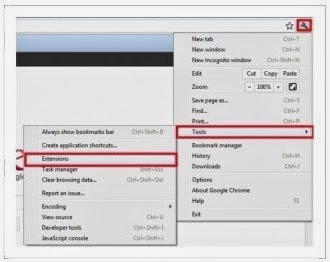
Mozilla Firefox
1) Click on the magnifier's icon and select 'Manage Search Engines....';
2) Choose 'Search Results' from the list and click 'Remove' and OK to save changes;
3) Go to 'Tools' → 'Options'. Reset the startup homepage or change it to google.com under the 'General tab';
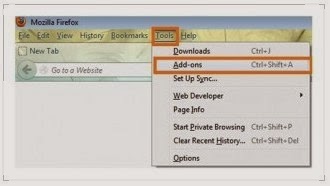
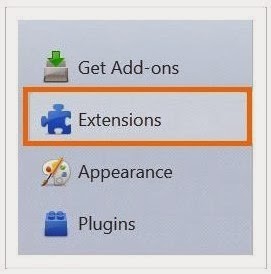
Step 4, Disable proxy
1. Click on Tools on the menu bar
2. Select Internet options
3. Go to Connections tab
4. Select LAN settings at the bottom of the dialog
5. Under the Proxy sever, untick 'use a proxy server for your LAN (These settings will not apply to dial-up or VPN connections).'
6. Click OK
Guide 2: To delete it with SpyHunter, an anti-malware program
Step 1. Download it by clicking the button below.Step 2. Make it scan your computer after it has been installed.

Step 3. Press the Remove button to delete all detected threats.

Useful video guide on how to clean up Help Save Ads
Please Attention: Help Save can sneak into your computer without your awareness. For example, it can come as the parasite of the previous viruses. But if you use an antivirus like SpyHunter, it can defend against it and give you a warning. So we strongly advise you to have a SpyHunter in your computer. Its installer link is below.

No comments:
Post a Comment