Your computer is infected with FineDealSoft? The popup ads floods your browser? Try to remove it but failed? Here are efficient manual and automatic removal guide to disable FineDealSoft.
Know something about FineDealSoft Pop-up
FineDealSoft is an malicious adware program which will display a lot of popup ads on the browsers such as Mozilla Firefox, Google Chrome and Internet Explorer, Yahoo, Bing, Opera, Safari. This adware can infiltrate into the target compute together with spam email, freeware or up dated program you download from the Internet. Nowadays, cyber criminals will take all the advantage and opportunity to make profits by spread computer infection through the internet. We should be very careful when download some applications from the Internet.
Once installed, FineDealSoft will change your browser setting and display itself as a plug in to your browser. It will pop up on your screen and say that you could win an iPad after completing a survey. If you click the popup, you will be redirected to the survey. After completing, it will ask you to pay a certain money to the subscription. While this is a trick should bot be trusted. It will record your personal information especially the financial data. To protect your computer, you need to remove it immediately.
Best way to remove FineDealSoft
Way One: to begin with, people like to remove it through manual work. Here are some instructions of it.
1: Stop FineDealSoft running processes in Windows Task Manager first.
( Methods to open Task Manager: Press CTRL+ALT+DEL or CTRL+SHIFT+ESC or Press the Start button->click on the Run option->Type in taskmgr and press OK.)
2: Open Control Panel in Start menu and search for Folder Options. When you’re in Folder Options window, please click on its View tab, tick Show hidden files and folders and non-tick Hide protected operating system files (Recommended) and then press OK.
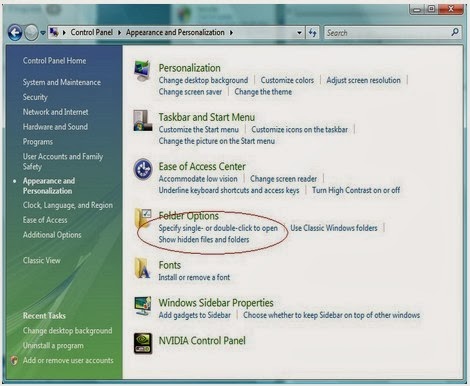U$9SK6NK%25KYQSWMH.jpg)
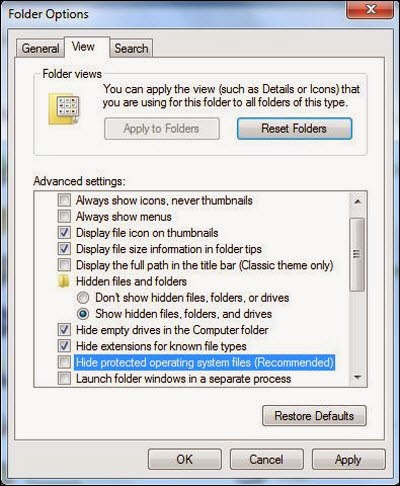
3: Remove add-ons:
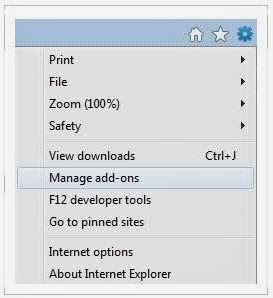
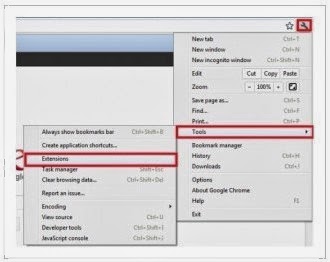
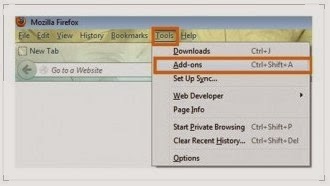
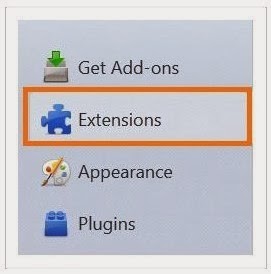
Internet Explorer
1) Go to 'Tools' → 'Manage Add-ons';
2) Choose 'Search Providers' → choose 'Bing' search engine or 'Google' search engine and make it default;
3) Select 'Search Results' and click 'Remove' to remove it;
4) Go to 'Tools' → 'Internet Options', select 'General tab' and click 'Use default' button or enter your own website, e.g. Google.com. Click OK to save the changes.
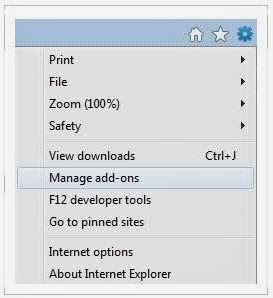
Google Chrome
1) Click on 'Customize and control' Google Chrome icon, select 'Settings';
2) Choose 'Basic Options'.
3) Change Google Chrome's homepage to google.com or any other and click the 'Manage search engines...' button;
4) Select 'Google' from the list and make it your default search engine;
5) Select 'Search Results' from the list remove it by clicking the "X" mark.
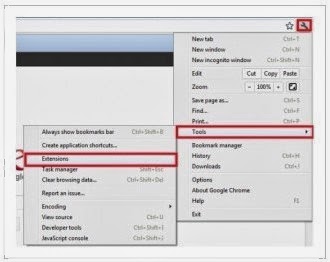
Mozilla Firefox
1) Click on the magnifier's icon and select 'Manage Search Engines....';
2) Choose 'Search Results' from the list and click 'Remove' and OK to save changes;
3) Go to 'Tools' → 'Options'. Reset the startup homepage or change it to google.com under the 'General tab';
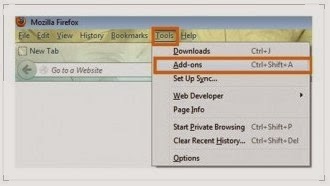
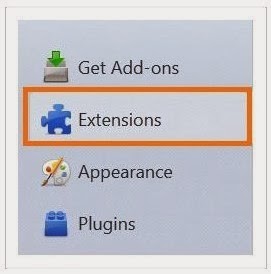
Step 4- Clear all the cookies of your affected web browsers.
Since the tricky virus has the ability to use cookies for tracing and tracking the internet activity of users, it is suggested users to delete all the cookies before a complete removal.
Google Chrome:
Click on the "Tools" menu and select "Options".
Click the "Under the Bonnet" tab, locate the "Privacy" section and Click the "Clear browsing data" button.
Select "Delete cookies and other site data" and clean up all cookies from the list.
Mozilla Firefox:
Click on Tools, then Options, select Privacy
Click "Remove individual cookies"
In the Cookies panel, click on "Show Cookies"
To remove a single cookie click on the entry in the list and click on the "Remove Cookie button"
To remove all cookies click on the "Remove All Cookies button"
Internet Explorer:
Open Internet explorer window
Click the "Tools" button
Point to "safety" and then click "delete browsing history"
Tick the "cookies" box and then click “delete”
Step 5, Disable proxy
1. Click on Tools on the menu bar
2. Select Internet options
3. Go to Connections tab
4. Select LAN settings at the bottom of the dialog
5. Under the Proxy sever, untick 'use a proxy server for your LAN (These settings will not apply to dial-up or VPN connections).'
6. Click OK
Way Two: SpyHunter, an malware removal software can be your choice.
Step 1.Click the following button to download SpyHunter.
Step 3.Follow the steps in the installation instructions.

Step 4.Click Finish, then it can be installed into your computer successfully.

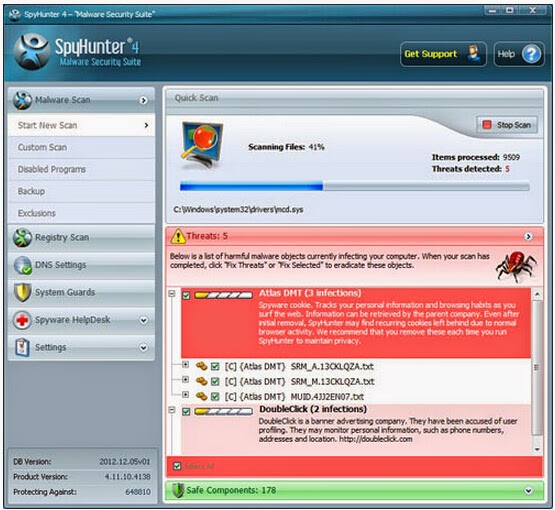
Useful video guide on how to clean up FineDealSoft
Kindly Reminder: FineDealSoft is stubborn and very annoying, hence you need to delete it as soon as possible. As you may know now, both ways above can remove it. But, deleting it with SpyHubter is much trustful.Once installed, it can scan and report you of invading viruses to the most of the time.Then you can no longer be worried.Its installation site linking is below.
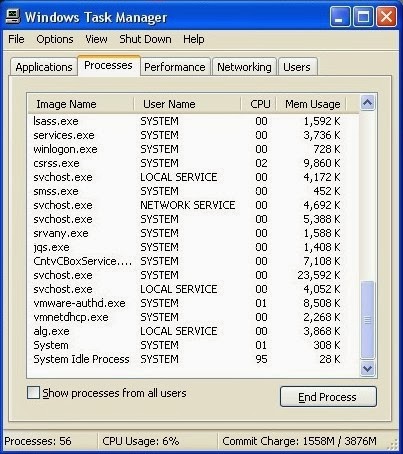

No comments:
Post a Comment