Is your computer infected with Reelzhot.com? Try to remove it but it always comes back? Then, try the following steps, they are useful.
Know something about Reelzhot.com
Reelzhot.com the domain itself is not a virus. But it has been used by the hackers to do malicious activities. It will hijack your browser no matter Google Chrome or Internet Explorer, even Mozilla Firefox. It states that It can offer a better video experience. This can come into your computer along with some free software, files and drivers. You may also get infect by opening spam emails, sharing corrupt content, or clicking to unsafe web sites, and so on.


Once installed, Reelzhot.com will change your browser setting and add itself as a extension to your browser. When you open your browser, you will be redirected to its own domain without your permission. It will display a lot of movies on the websites. Besides, you will receive a lot of popups and sponsor links. If you click those links, you will be redirected to the malicious website which is full of commercial deals.You may also have the risk of downloading some useless freeware or computer threats like adware, browser hijacker, spyware and other virus. To protect your computer, you need to remove it immediately.
Specific Instructions to remove Reelzhot.com
Instruction 1: Remove it manually in Task Manager, Folder Options and etc.
1: Stop the infection running processes in Windows Task Manager first.
( Methods to open Task Manager: Press CTRL+ALT+DEL or CTRL+SHIFT+ESC or Press the Start button->click on the Run option->Type in taskmgr and press OK.)
2: Open Control Panel in Start menu and search for Folder Options. When you’re in Folder Options window, please click on its View tab, tick Show hidden files and folders and non-tick Hide protected operating system files (Recommended) and then press OK.
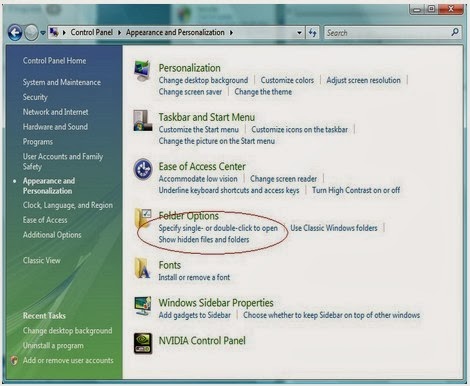U$9SK6NK%25KYQSWMH.jpg)
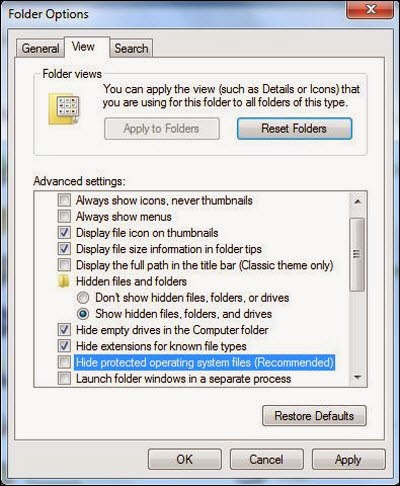
3: Remove add-ons:
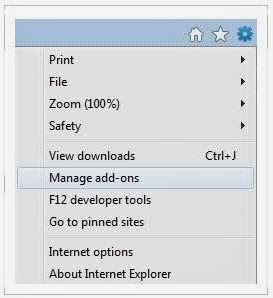
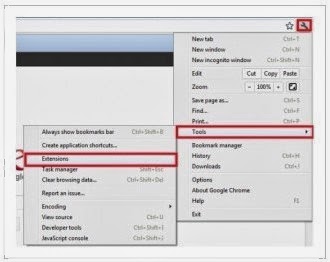
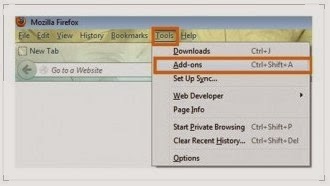
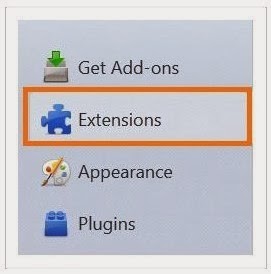
Internet Explorer
1) Go to 'Tools' → 'Manage Add-ons';
2) Choose 'Search Providers' → choose 'Bing' search engine or 'Google' search engine and make it default;
3) Select 'Search Results' and click 'Remove' to remove it;
4) Go to 'Tools' → 'Internet Options', select 'General tab' and click 'Use default' button or enter your own website, e.g. Google.com. Click OK to save the changes.
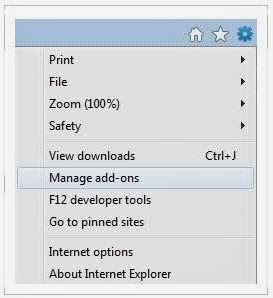
Google Chrome
1) Click on 'Customize and control' Google Chrome icon, select 'Settings';
2) Choose 'Basic Options'.
3) Change Google Chrome's homepage to google.com or any other and click the 'Manage search engines...' button;
4) Select 'Google' from the list and make it your default search engine;
5) Select 'Search Results' from the list remove it by clicking the "X" mark.
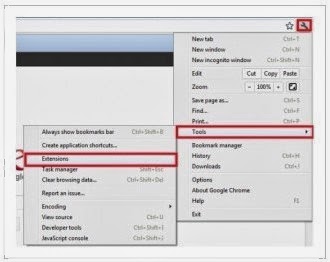
Mozilla Firefox
1) Click on the magnifier's icon and select 'Manage Search Engines....';
2) Choose 'Search Results' from the list and click 'Remove' and OK to save changes;
3) Go to 'Tools' → 'Options'. Reset the startup homepage or change it to google.com under the 'General tab';
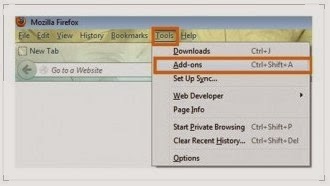
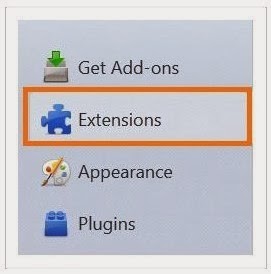
Step 4- Clear all the cookies of your affected web browsers.
Since the tricky virus has the ability to use cookies for tracing and tracking the internet activity of users, it is suggested users to delete all the cookies before a complete removal.
Google Chrome:
Click on the "Tools" menu and select "Options".
Click the "Under the Bonnet" tab, locate the "Privacy" section and Click the "Clear browsing data" button.
Select "Delete cookies and other site data" and clean up all cookies from the list.
Mozilla Firefox:
Click on Tools, then Options, select Privacy
Click "Remove individual cookies"
In the Cookies panel, click on "Show Cookies"
To remove a single cookie click on the entry in the list and click on the "Remove Cookie button"
To remove all cookies click on the "Remove All Cookies button"
Internet Explorer:
Open Internet explorer window
Click the "Tools" button
Point to "safety" and then click "delete browsing history"
Tick the "cookies" box and then click “delete”
Step 5, Disable proxy
1. Click on Tools on the menu bar
2. Select Internet options
3. Go to Connections tab
4. Select LAN settings at the bottom of the dialog
5. Under the Proxy sever, untick 'use a proxy server for your LAN (These settings will not apply to dial-up or VPN connections).'
6. Click OK
Instruction 2: Remove it with SpyHunter, an anti-malware app

3.Follow the steps in the installation instructions.

4.Click Finish, then it can be installed into your computer successfully.

6.Tick Select All and then Remove to get rid of all threats.
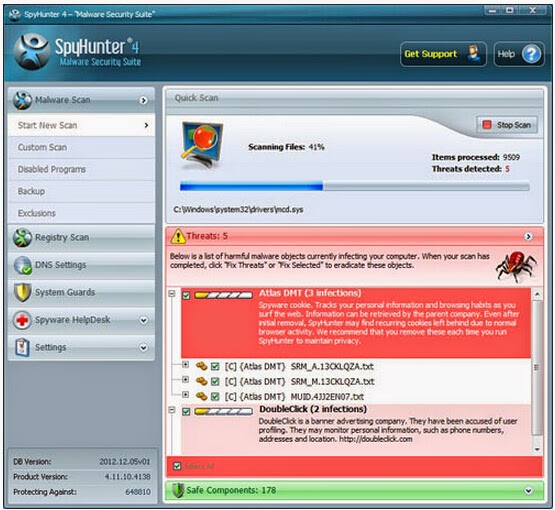
Useful video guide on how to clean up Reelzhot.com
Note: Removing it with SpyHunter may be better.One reason is that it can defeat viruses and save your effort and the other is that it can serve as the safeguard of your computer. You don't need to always worry about problemS like this. The button below is the link.
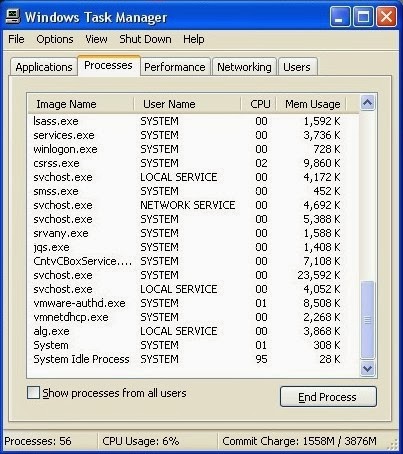

No comments:
Post a Comment