I want to remove Perk Prize Panel from control panel. I tried to disable it but the system would not let me. How can I do? You can read this article for more details.
Screenshot of Perk Prize Panel
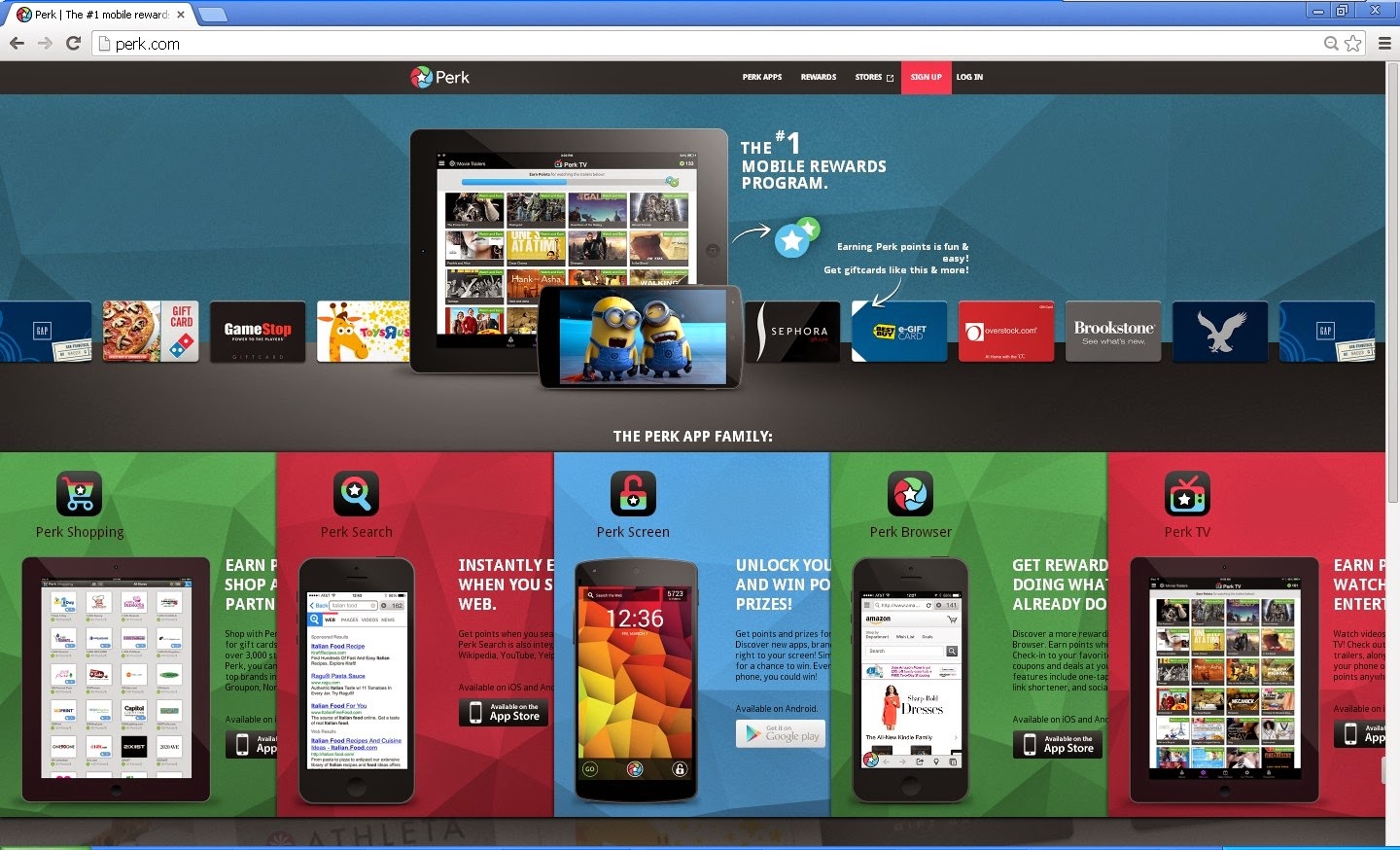
About Perk prize Panel
Name: Perk prize Panel
Publisher: Control name is not available
Type; Browser helper Object
Status; Enabled
Date last Accessed: Not Available
Class ID: {47F3EB15-C230-4AOB-BE4B-D527FF483B48}
File: pp.dll
Folder: C:\Program Files\Perk Prize Panel
What is Perk Prize Panel?
Perk Prize Panel can be classified as an extension or plugin which can be attach on browsers like Mozilla Firefox, Google Chrome and Internet Explorer. It states to help computer users save time and money when shopping online. It also states that you can get reword or prize by using its related websites. In fact, this is an ads-supported program which will display a lot of commercial ads, banners, pop-up ads and sponsor links on the website you are visiting. This adware is created by the creator to make profits by promoting some specific websites or products. This adware can infiltrate into the system when users download some updated programs, free software from the internet, or clicking malicious websites and links.
Perk.com is the website related to Prize Panel. You can see that there are a lot of ads showing on the webpage. Once Perk Prize Panel installs, it will change your registry entries and browser setting. It displays as a plug in attached on the browser. You will be redirected to its domain when you open the browser and cannot get the right information. If you click the links it provides, you will be redirected to other websites which are full of unwanted commercial deals. Some malicious links may contain other unwanted programs. To protect your computer from further damage, you should remove it as soon as possible.
Perk.com is the website related to Prize Panel. You can see that there are a lot of ads showing on the webpage. Once Perk Prize Panel installs, it will change your registry entries and browser setting. It displays as a plug in attached on the browser. You will be redirected to its domain when you open the browser and cannot get the right information. If you click the links it provides, you will be redirected to other websites which are full of unwanted commercial deals. Some malicious links may contain other unwanted programs. To protect your computer from further damage, you should remove it as soon as possible.
Step-by-step guide to remove Perk Prize Panel
Method 1: To remove Perk Prize Panel extensions manually
Step 1: Stop Perk Prize Panel running processes in Windows Task Manager first.
( Methods to open Task Manager: Press CTRL+ALT+DEL or CTRL+SHIFT+ESC or Press the Start button->click on the Run option->Type in taskmgr and press OK.)

Step 2: Go to Control Panel and delete the program from Add & Remove program
1. Click on the Start button. This is the small round button with the Windows flag in the lower left corner.
2. Click on the Control Panel menu option.
3. Click on Program
4. Click Add & Remove Program
5. Find Perk Prize Panel list and select Remove
6. Press the Apply button and then the OK button.
Step 3: Open Control Panel in Start menu and search for Folder Options. When you’re in Folder Options window, please click on its View tab, tick Show hidden files and folders and non-tick Hide protected operating system files (Recommended) and then press OK.
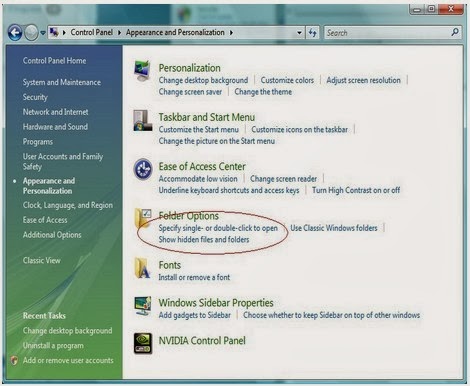
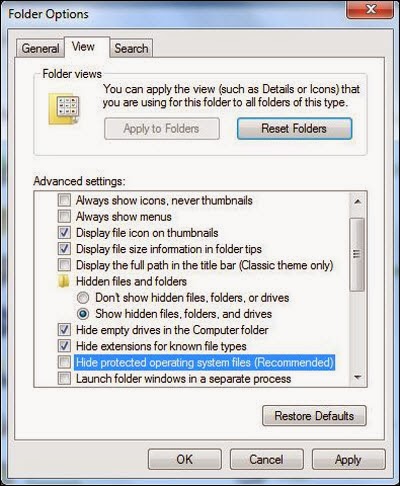
Step 4: Go to the Registry Editor and remove all the infection registry entries listed here:
(Steps: Hit Win+R keys and then type regedit in Run box to search)


HKEY_LOCAL_MACHINE\SOFTWARE\Microsoft\Internet Explorer\Main "Start Page" = "http://www.<random>.com/?type=hp&ts=<timestamp>&from=tugs&uid=<hard drive id>"
HKEY_LOCAL_MACHINE\SOFTWARE\Microsoft\Internet Explorer\Search "CustomizeSearch" = "http://www.<random>.com/web/?type=ds&ts=<timestamp>&from=tugs&uid=<hard drive id>&q={searchTerms}"
HKEY_LOCAL_MACHINE\SOFTWARE\Microsoft\Internet Explorer\Search "SearchAssistant" = "http://www.<random>.com/web/?type=ds&ts=<timestamp>&from=tugs&uid=<hard drive id>&q={searchTerms}"
Step 5: All the infection associated files listed below need to be removed:
%CommonAppData%\<random>.exe C:\Windows\Temp\<random>.exe %temp%\<random>.exe C:\Program Files\<random>
Step 6: Clear your internet history records, internet temp files and cookies.
Method 2: To Remove it with anti-malware app like SpyHubter
Step 1: Press the following icon to download SpyHunter Free Scanner.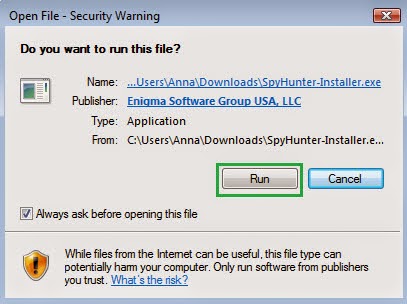
Step 3: Click Finish then you can use it to scan your computer to find out potential threats by pressing Scan New Scan.
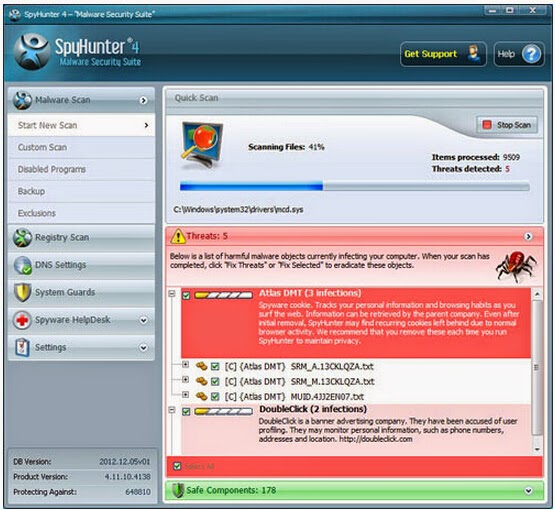
Step 4: Tick Select All and then Remove to delete all reported threats.
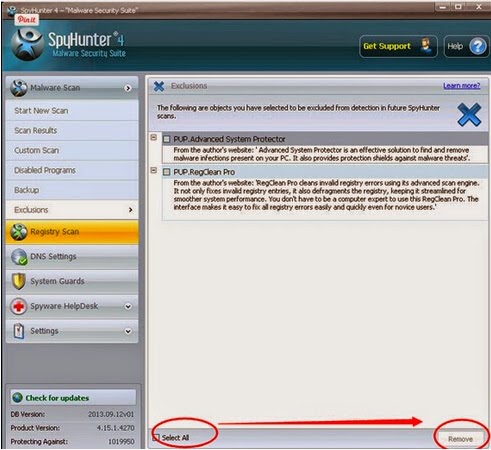
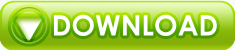
No comments:
Post a Comment