Screenshot of istartsurf.com
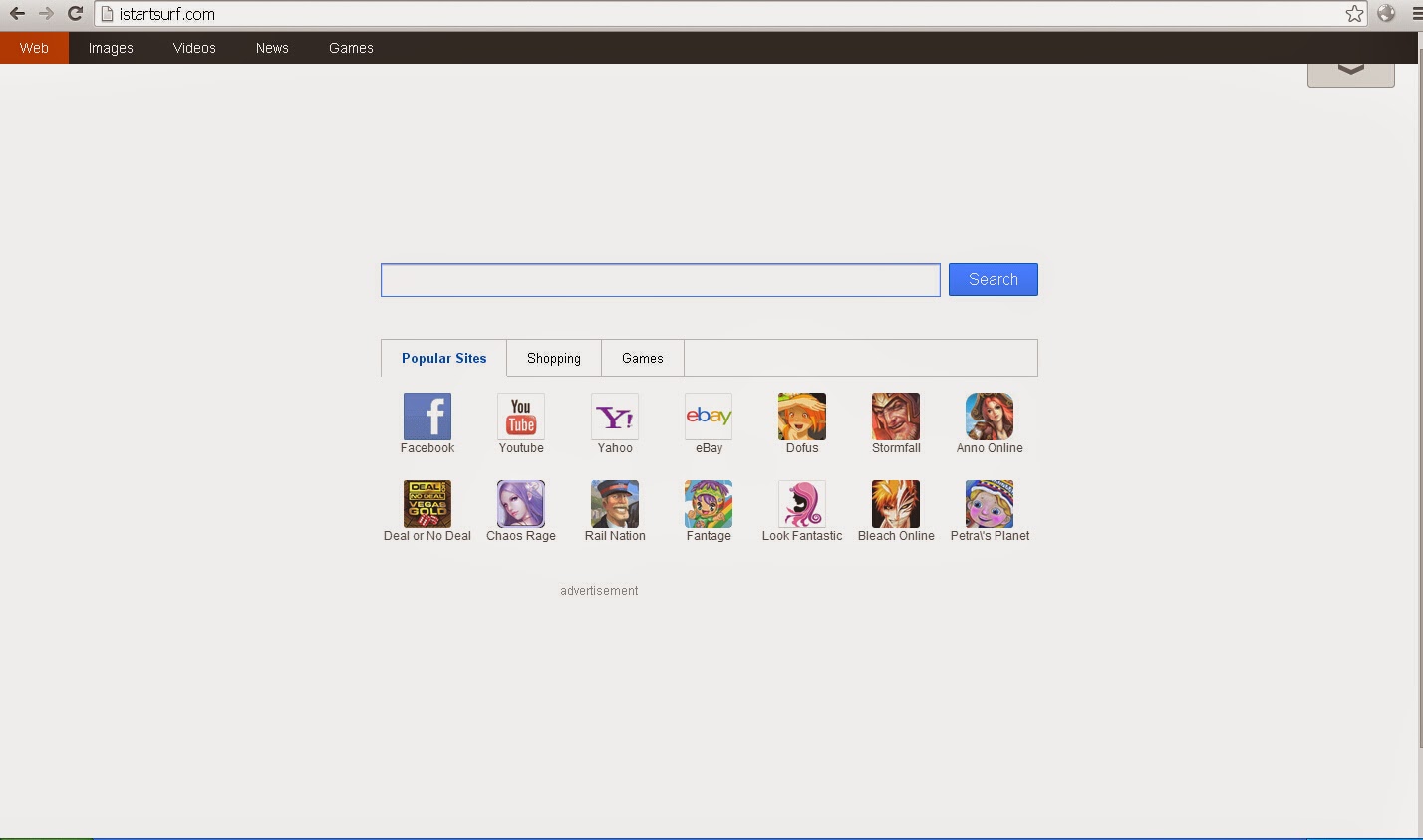RKZG9A%5D7VS%5DUE7WU%5B1T.jpg)
About istartsurf.com
istartsurf.com is an insecure homepage which will hijack your setting of browser and set it to istartsurf.com. IE, Google Chrome and Firefox all can become its targets. It is also clarified as Potential Unwanted Program since it is installed into your computer without your consent. The cyber crooks created it and utilize it to promote products and services and make revenue.
At the time it comes into your computer, your browser will be replaced and istartsurf.com search bar appears. It displays a friendly used window to make it look like regular searching engine. But nobody can say the information it offers is safe to get access because it will redirect you to its domains sponsored by the unknown third party. If you do any online activities in these monitored webs, you will have high risk of private messages leak. What’s more, there are also chain negative effects. For example, it will install necessary programs with the responsibilities for its autorunning at the background, which will add great burden to your computer and give rise to computer breakdown.
istartsurf.com can be very stubborn. In order to remove it, you can manually remove it by deleting all its run programs and files. But if you are not skilled in fixing computer, we strongly recommend you to remove it with the help of an effective safeguard like SpyHunter. It will decrease the risk of deleting basic programs. Removal Details are as follows.
How to Uninstall istartsurf.com
Method One: To Manually Remove it like the steps showed belowStep 1: Show associated files in Folder Options
Click the Start button and select Control Panel.
Launch Control Panel and pick Appearance and Themes.
Open Folder Options window and click on View tab.
Check Show hidden files and folders and uncheck Hide protected operating system files (Recommended) and then press OK.
Find out all files of istartsurf.com in your computer and right click to remove them.
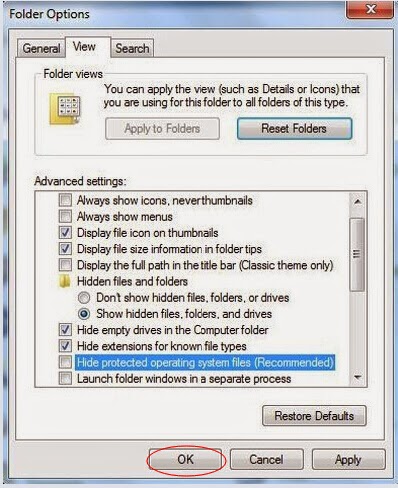
Step 2: Go to Registry Editor to unregister all entries listed below:
HKEY_LOCAL_MACHINE\SOFTWARE\Clients\StartMenuInternet\Opera\shell\open\command "(Default)" = ""C:\Program Files\Opera\Opera.exe" http://www.istartsurf.com/?type=sc&ts=<timestamp>&from=tugs&uid=<hard drive id>"
HKEY_LOCAL_MACHINE\SOFTWARE\Clients\StartMenuInternet\Opera.exe\shell\open\command "(Default)" = ""C:\Program Files\Opera\Opera.exe" http://www.istartsurf.com/?type=sc&ts=<timestamp>&from=tugs&uid=<hard drive id>"
Tap Windows+R to pull up Run menu.
Type Regedit into Open box and then click OK to open Registry Editor.
Find out the entries listed above and delete them.
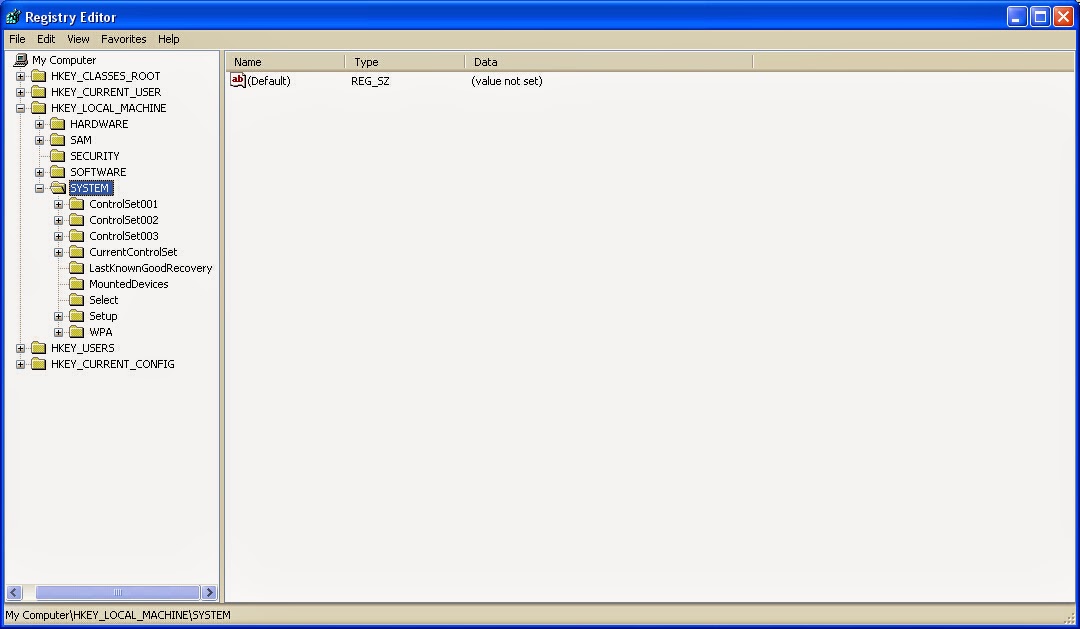
Step 3: Remove cookies on Internet Explorer, Google Chrome, Mozilla Firefox Internet Explorer:
Open Internet Explorer and go to safety Choose Delete Browsing History.
Check the Cookies and History box and then click Delete.
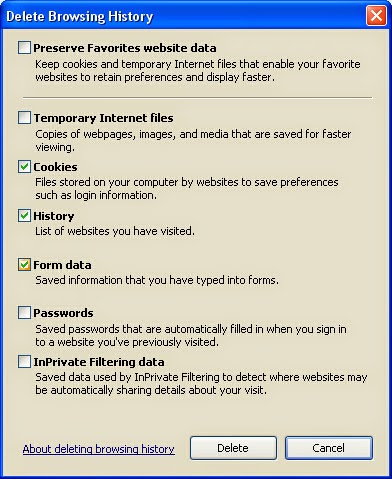
Google Chrome:
Open Google Chrome and go to Tools in Customize and Control and click the Clear Browsing Data button.
Select Delete Cookies and Other Site and Plug-ins Data to delete all cookies from the list.
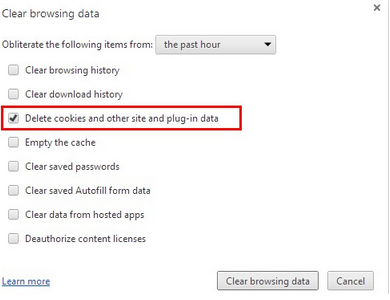
Mozilla Firefox:
Open Mozilla Firefox and go to Tools, then Options, choose Privacy.
Click Remove individual cookies.
In the Cookies panel, click on Show Cookies.
Click on the Remove All Cookies button to remove all cookies.
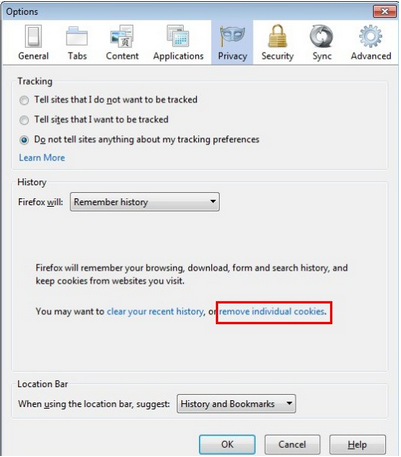
Method Two: To Automatically and Safely Delete it
Step 1: Press the following icon to download SpyHunter.
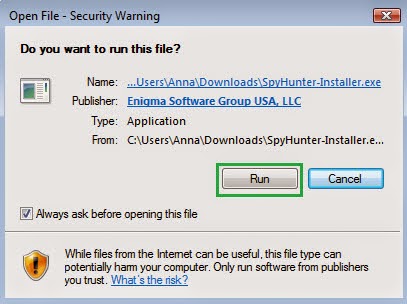
Step 3: Click Finish then you can use it to scan your computer to find out potential threats by pressing Start New Scan.
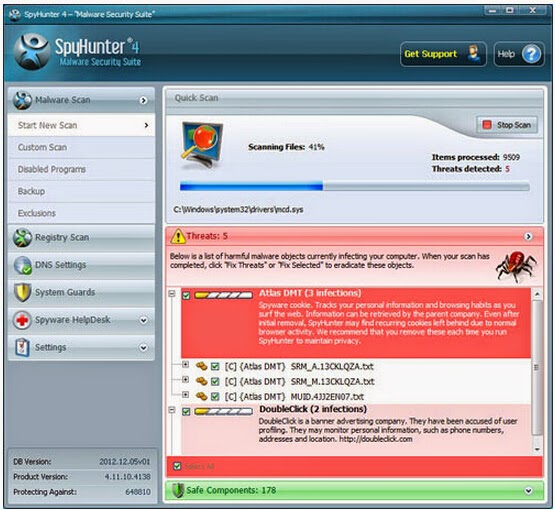
Step 4: Tick Select All and then Remove to delete all reported threat.
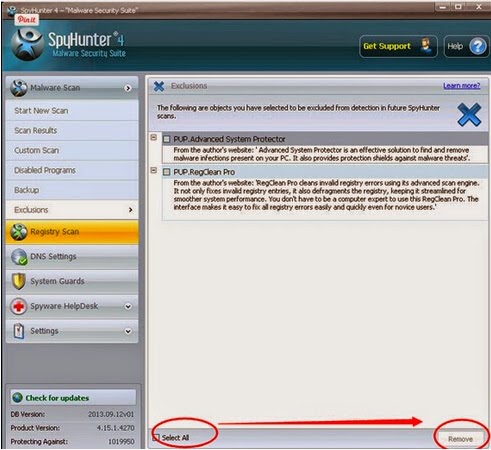
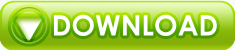
No comments:
Post a Comment