You may encounter the situation
Your personal documents and files on this computer have just been encrypted. It means that you will not be able to access your files anymore until they are decrypted. Your original files have been deleted, these can be recovered as described below. Click on “View encrypted files” to see a list of files that got encrypted.
To receive your private key, you need to pay the amount of bitcoins displayed left of this window. You need to send the amount of bitcoins to the bitcoin address at the bottom of this window.
After the purchase is made, please wait a few minutes for confirmation of the bitcoins. After the bitcoins are confirmed, click the ‘check payment and receive keys’ button. Your keys will appear in the text boxes. After that, you simply click ‘decrypt using keys’, your files will be decrypted and restored to their original location.
You can easily delete this software, but know that without it, you will never be able to get your original files back."
CoinVault description
How to do with the problem?
We should take messures to delete or remove the malicious CoinVault. If CoinVault. shows you if you want to get your files back ,you have to pay bitcoins for it.You can not do that. Otherwise, you can neither get your files back nor expense money.
How can we remove CoinVault?
There are three guides to get rid of the CoinVault . You can choose one of them to operate.
Step 1: Windows XP and Windows 7 users: Start your computer in Safe Mode. Click Start, click Shut Down, click Restart, click OK. During your computer starting process press the F8 key on your keyboard multiple times until you see the Windows Advanced Option menu, then select Safe Mode with Networking from the list.
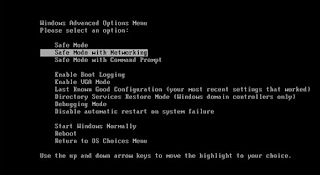
Step 2: Windows 8 users: Start Windows 8 is Safe Mode with Networking - Go to Windows 8 Start Screen, type Advanced, in the search results select Settings. Click Advanced startup options, in the opened "General PC Settings" window, select Advanced startup. Click the "Restart now" button. Your computer will now restart into "Advanced Startup options menu". Click the "Troubleshoot" button, then click the "Advanced options" button. In the advanced option screen, click "Startup settings". Click the "Restart" button. Your PC will restart into the Startup Settings screen. Press F5 to boot in Safe Mode with Networking.
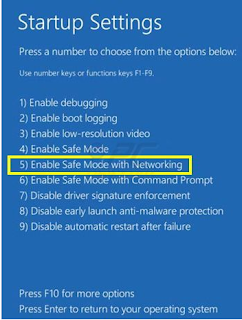
step3, Remove CoinVault files, search the related files
Ap%pData%\<random>.exe
%CommonAppData%\<random>.exe
C:\Windows\Temp\<random>.exe
%temp%\<random>.exe
C:\Program Files\<random>
step4, Remove CoinVault registries
HKEY_CURRENT_USER\Software\Microsoft\Windows\CurrentVersion\Run
"<random>" = "%AppData%\<random>.exe"
HKEY_LOCAL_MACHINE\Software\Microsoft\Windows\CurrentVersion\Run
"<random>" = "%AppData%\<random>.exe"
Guide 2, Remove CoinVault with Spyhunter
Step1, click on button of “ download Spyhunter”
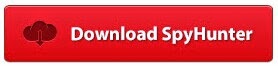
Step2, click the run choice to install it step by step

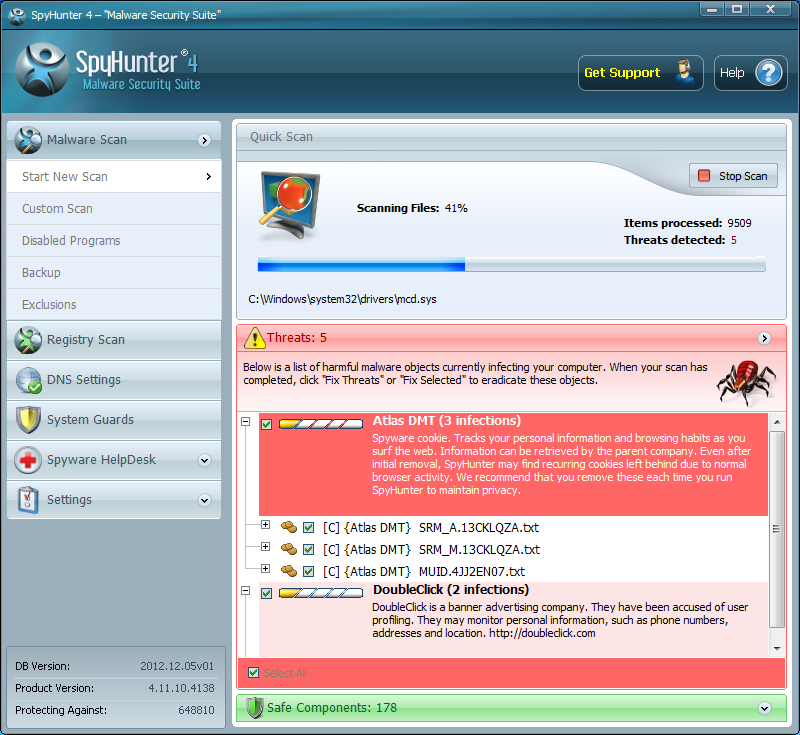
Step4, Tick all select and delete all threat.
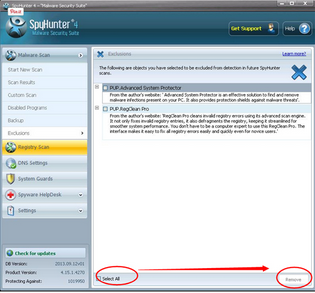
Guide3: Clean away windows registry errors.
For years, computer users around the world counted on RegCure Registry Cleaner to correct the registry errors that lead to poor PC performance. RegCure Pro is packed with the tools you need to scan and check computers’ performance. Featuring an intuitive interface and easy-to-use work flow, RegCure Pro scans common problem areas – and quickly and safely fixes them. As well, it has several tools and features to address other performance and computing issues.
Step1. Download RegCure by clicking the icon for free.
Step2. Click on the RegCure Pro and run its profile.
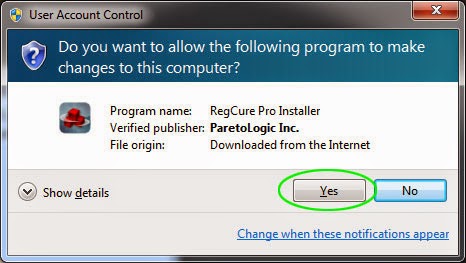
Step3. Click Next and finish the installation process.
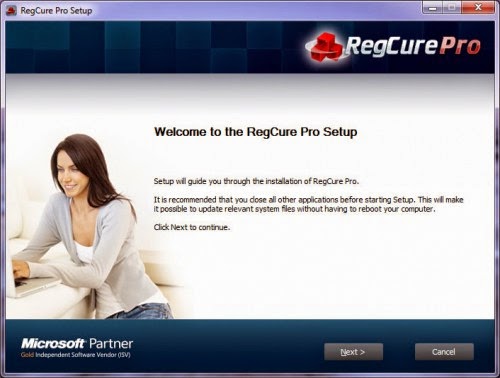
Step4. RegCure Pro will open automatically on your screen.
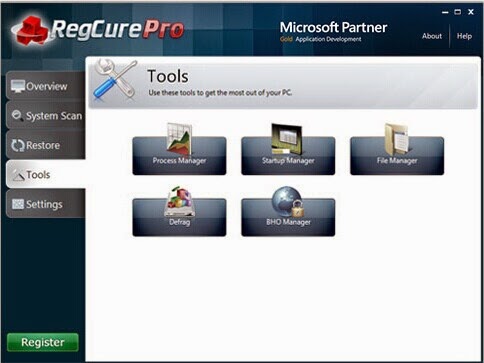
Step5. Scan your computer for errors.
Step6. After scaning, choose the items you want to clean and fix.
You can get help from here
Final recommendation:
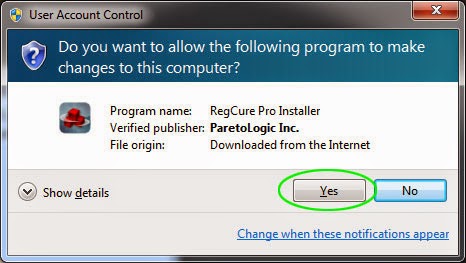
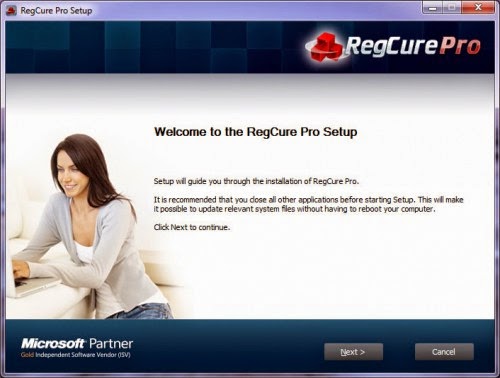
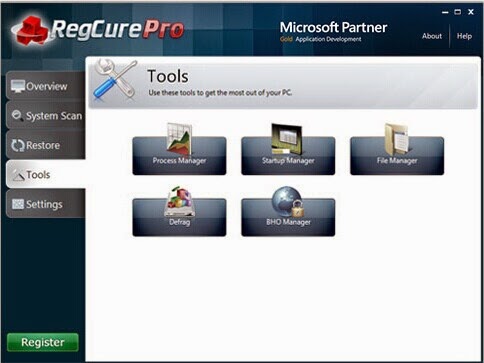
You can get help from here

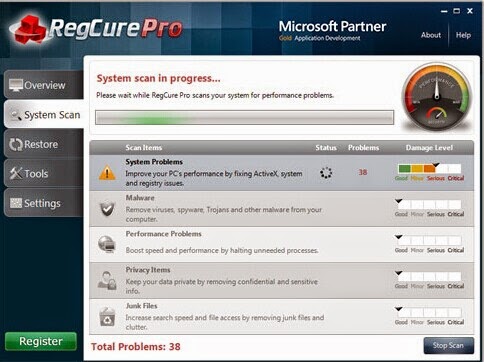
No comments:
Post a Comment