What is Rango Win7 Antivirus 2014?
Rango Win7 Antivirus is a sort of fake antivirus that will threat users’ computers by pretending to be a legitimate anti-malware. It will pluck money from unwary computer users. At the beginning, Rango Win7 Antivirus will give users an opportunity to install the program free for charge, but later it will charge user for full pay. Actually, it’s just a threat instead of deleting the virus of computer. Rango Win7 Antivirus make the users believe that it is working on anti-malware and not bring any harm for computer, therefore, Rango Antivirus 2014 will continuously ask you to register for its full version.Rango Win7 Antivirus 2014 is a big threat to your computer
When installed, Rango Win 7 Antivirus 2014 will be ordered to start every time you try to launch a program on your computer. Once it is started, it will pretend to scan your computer and then display a lot of infected files. If you attempt to remove these infections, though, it will prompt you to first purchase the program. Because the scanning results are fake, please ignore them. Rango Win 7 Antivirus 2014 also attempts to protect itself from being removed by terminating some programs that you try to run. When it terminates a program it will then state that the file is infected with the Trojan-BNK.Win32.Keylogger.gen infection. But your files are not infected, please ignore this message.The instructions of deleting the Rango Win7 Antivirus 2014
Manual operations and automatic operations are included in the step.
Guide1, Manual removal can stop its running process and clean up all its relative files, the steps are as follows.
a, Boot your computer into Safe Mode with Networking.• Step1, Reboot your infected PC as usual.
• Step2, Before Windows logo appears to you, hit F8 key on the keyboard constantly.
• Step3, In the screen, use the arrow key to select Safe Mode with Networking and press Enter. Then your computer will be booted into the mode automatically.
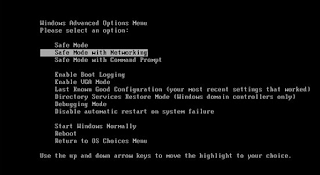
b, Show hidden files of Rango Win 7 Antivirus 2014.
• Step1, Click Start menu showing on your desktop.
• Step2, Find the Control Panel icon, select it.
• Step3, Navigate to Appearance and Personalization option.
• Step4, Under Folder Options, select Show hidden files and folders link.
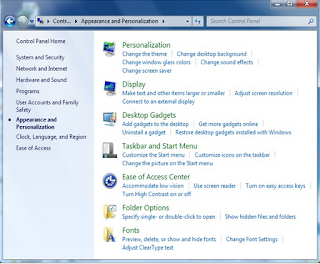
• Step5, In the opened window, Under the list of Advanced settings, uncheck Hide protected operating system files (Recommended).
• Step6, then you can Confirm the button Ok.
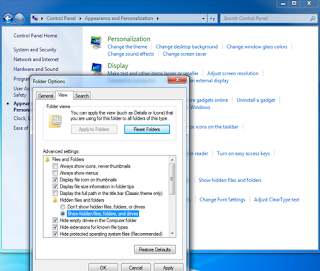
c, Stop the running process of Rango Win 7 Antivirus 2014 under task manager.
• Step1, To open Windows Task Manager by pressing CTRL+ALT+DELETE key together.
• Step2, Under the Processes tab, stop all the running process relative to Win 7 Antivirus 2014.
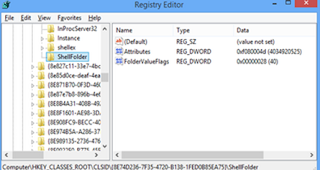
d. Go to local disk and remove all the files of Win 7 Antivirus 2014 virus.
e, Open Registry Editor and clean up all its registry entries.
• Step1, Open Registry Editor by pressing (win key+R) and typing in “regedit” without the quotes in the pop up box.
• Step2, Right-click to remove all the registry entries of Win 7 Antivirus 2014.
Guide2, Download Spyhunter to remove Rango Win7 Antivirus
Step1, click on button of “ download Spyhunter”
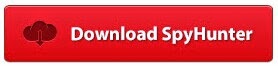
Step2, click the run choice to install it step by step

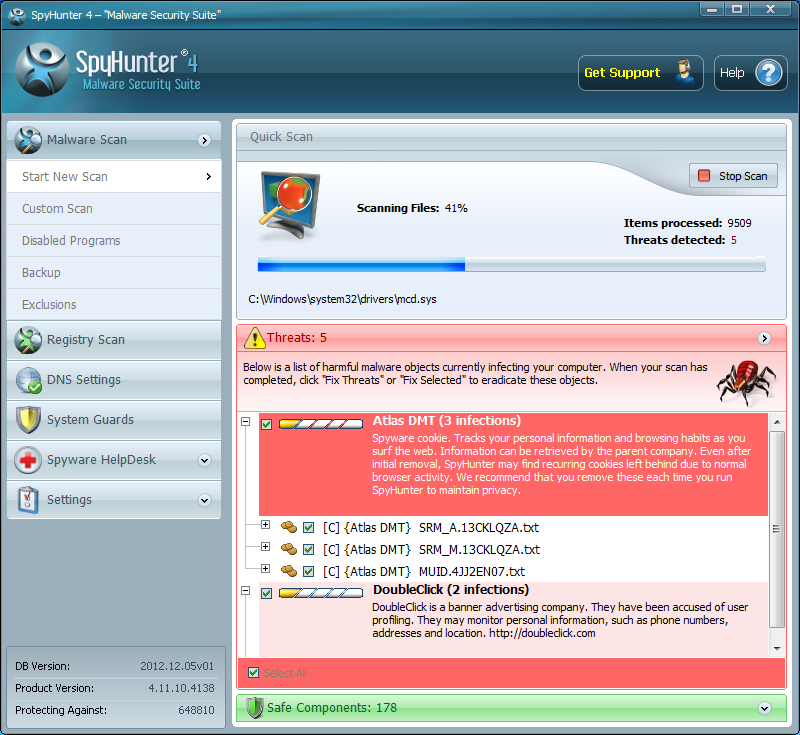
Step4, Tick all select and delete all threat.
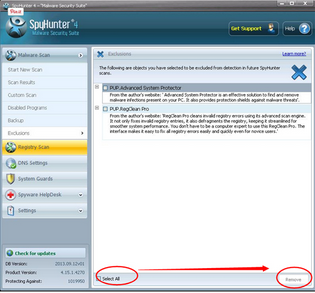
Guide3: Clean away windows registry errors.
For years, computer users around the world counted on RegCure Registry Cleaner to correct the registry errors that lead to poor PC performance. RegCure Pro is packed with the tools you need to scan and check computers’ performance. Featuring an intuitive interface and easy-to-use work flow, RegCure Pro scans common problem areas – and quickly and safely fixes them. As well, it has several tools and features to address other performance and computing issues.
Step1. Download RegCure by clicking the icon for free.
Step2. Click on the RegCure Pro and run its profile.
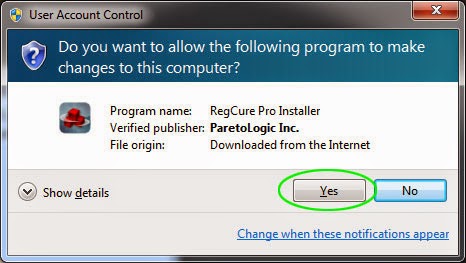
Step3. Click Next and finish the installation process.
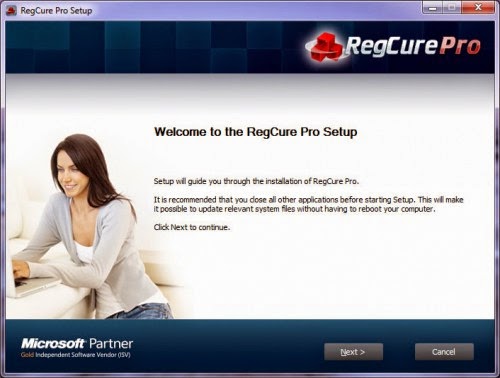
Step4. RegCure Pro will open automatically on your screen.
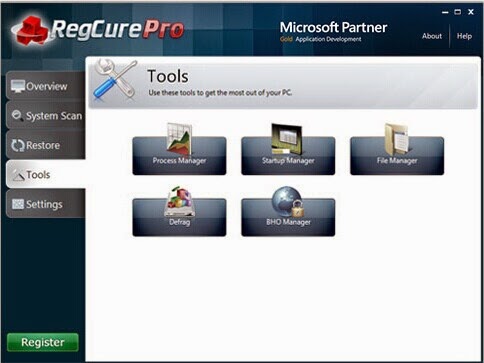
Step5. Scan your computer for errors.
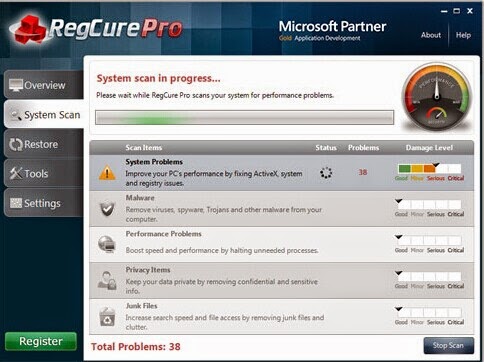
Step6. After scaning, choose the items you want to clean and fix.

No comments:
Post a Comment