Are they reliable?
How to get rid of them permanently?
Introduction to SaleSale
SaleSale is a browser extension. This plugin is usually spread bundled with freeware. For example, if you install a freeware and click to every "Accept" or "Next" button blindly, SaleSale can be brought as an addition accidentally. Although it claims to be a helpful tool in saving money and recommending better deal, you should notice its negative properties.
As a typical adware SaleSale will not miss a chance to deliver non-stop ads in the forms of banners, coupons, pop-ups and so on. They are not helpful to your online shopping experience, but keep coming to disturb your browsing instead. To ensure the ads are attractive to you, SaleSale may record your browsing history. Tracking cookies, typed URLs and search terms and other privacy information can be used for reference, and targeted ads will to displayed on your browsers every now and then. They can be offered to third parties and caused privacy issues. SaleSale is also complained for its redirecting feature. User are redirected to some dubious sites against their will, that may lead to more unwanted programs downloaded and installed. Needless to say, browser hijacking is often caused by the redirects.
SaleSale helps less and brings more troubles, take actions to remove it in time.
Specific Guides to Safely and Completely Get Rid of SaleSale
Guide One: SaleSale Manual DeletionStep 1: Reset your browser setting and remove the related add-ons
Resetting Methods:
Firefox:
In the drop-down list of Firefox, go to Help and click on Troubleshooting Information.
Click on the Reset Firefox button to reset it.

Click on the Chrome menu on the right of toolbar and then select Settings.
Scroll down to the bottom to click Show advanced settings.
Go down to the bottom and click Reset browser settings to reset Google Chrome to its default setting.
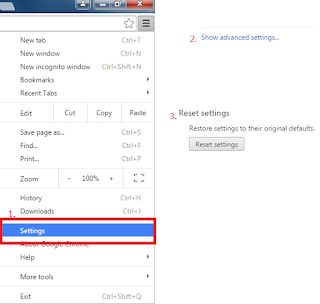
IE:
Click Tools on the up right corner and select Internet Options.
Click on Advanced tab, press Reset button to reset IE to its default settings.

Removing add-ons:
For IE Users:
Tools>> Manager Add-on >> Toolbars and Extensions >> Disable the related add-ons

Customize and Control >> Tools >> Extensions >> Find out the related extensions and remove them

Open menu> Add-ons > find out the related extensions in Extensions and Plugins and remove them.

Step 2: Disable all startup items created by SaleSale ads
Start >> Input regedit in the search box >> open regedit >> remove the related data:
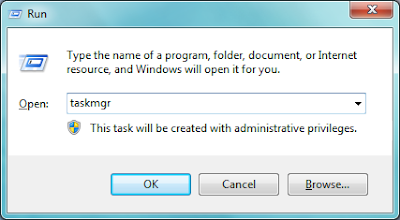

Step 3: Remove all the unwanted programs from the control panel.
Find Control Panel in the Star menu. In Programs & Features you will see the programs list. Right click to uninstall the unnecessary ones.
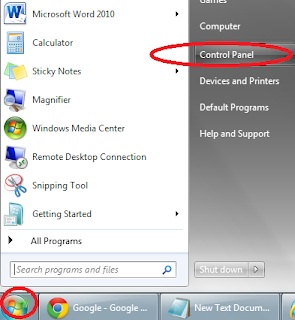
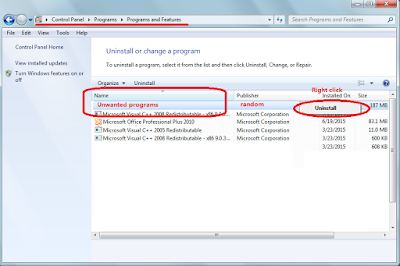
Guide Two: Automatic Removal with SpyHunter
Step 1: Press the following button to download SpyHunter.
Step 2: Save it into your computer and click on the Run choice to install it step by step.


Step 3: Click Finish then you can use it to scan your computer to find out potential threats by pressing Scan computer now!


6158)AZRTJ6S.jpg)
Step 4: Tick Select all and then Remove to delete all threats.

Optional step : Boost your PC and clean up the trash
Even though you remove the threats, your system can be full of trash and junk files, you may want to clean them up and enjoy a clean system. RegCure Pro is recommended for its powerful features in deleting these unnecessary data and fix your Registry totally.
Step 1. Download RegCure Pro safely:
>>>>Click here to get RegCure Pro<<<<
Step 2. Run the file to install RegCurePro step by step

Step 3. Open RegCurePro to start a new scan

Step 4. It will show the issues to be optimized, one click to fix them all

Conclusion
Unwanted programs like SalesSale are always stubborn, you are recommended to use helpful tools to ensure the removal successful and permanent.

No comments:
Post a Comment