What is 22Find.com hijacker
22Find.com is obviously not a simple search engine, because there are annoying ads displayed on it and they never miss a chance to attract your attention. When it is set as your default homepage, more unpleasant traits will be seen:- 22Find.com will automatically replace your default homepage and forbid you to reset.
- This page directs you to Yahoo search results, contains spam and sponsored links.
- Those shortcuts on it are all linked to some low-quality sites and may cause unwanted programs downloaded.
- This search engine is related to some phishing sites, which are extremely dangerous to users.
- Your browsers could be slowed down and lead to poor browsing experience.

22Find.com can be brought to your computer by freeware installing. During the processes of installing freeware, they may contain steps that ask for your permission to keep this page, most users skip the steps so the hijacker comes accidentally.
Fix the problems brought by the hijacker
1. End dubious running processes.
Press Win+R, input taskmgr to open Window Task Manager, click Process tab, find the related running processes, and click End Process.
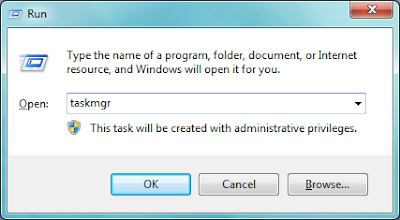
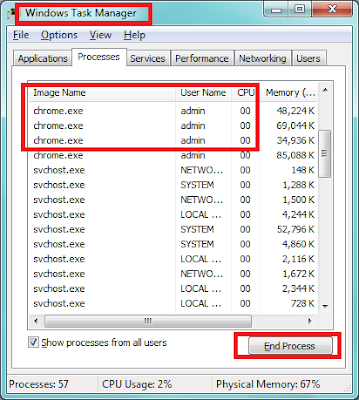
Press Win+R, input taskmgr to open Window Task Manager, click Process tab, find the related running processes, and click End Process.
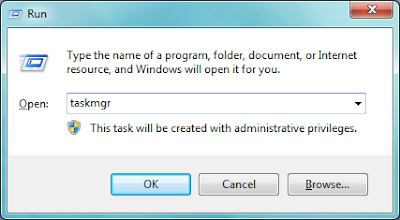
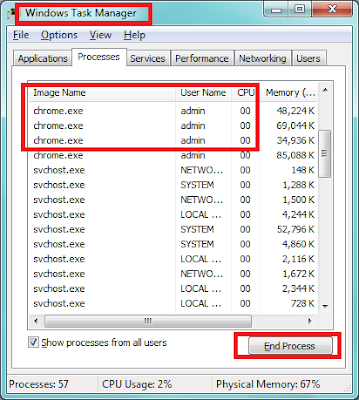
2. Remove the malicious add-on.
For IE Users:
Tools>> Manager Add-on >> Toolbars and Extensions >> Disable the related add-ons

Customize and Control >> Tools >> Extensions >> Find out the related extensions and remove them

Open menu> Add-ons > find out the related extensions in Extensions and Plugins and remove them.

3. Reset your browsers.
For Internet Explorer:
Tools>Internet Options>Advanced>Reset


For Firefox:
Help>Troubleshooting Information>Reset Firefox

Extra step: Remove related registry entries.
For Internet Explorer:
Tools>Internet Options>Advanced>Reset

For Chrome :
Setting>show advanced setting>Reset Settings
Setting>show advanced setting>Reset Settings

For Firefox:
Help>Troubleshooting Information>Reset Firefox

Reminder: Mistaken operation may cause serious problems, even system crash. If you are not sure, stop and use a recommended tool to fix your Registry.
Start >> Input regedit in the search box >> open regedit >> remove the related data
HKEY_LOCAL_MACHINESOFTWAREsupWPM
HKEY_LOCAL_MACHINESYSTEMCurrentControlSetServicesWpm
HKEY_CURRENT_USERSoftwareMicrosoftInternet ExplorerMain “Default_Page_URL”
HKEY_LOCAL_Machine\Software\Classes\[adware name]
HKEY_CURRENT_USER\Software\Microsoft\Windows\CurrentVersion\Uninstall\[random name]
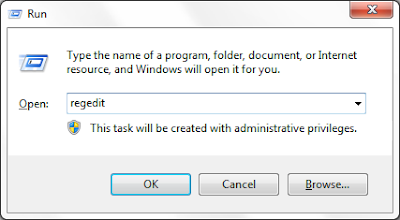

Start >> Input regedit in the search box >> open regedit >> remove the related data
HKEY_LOCAL_MACHINESOFTWAREsupWPM
HKEY_LOCAL_MACHINESYSTEMCurrentControlSetServicesWpm
HKEY_CURRENT_USERSoftwareMicrosoftInternet ExplorerMain “Default_Page_URL”
HKEY_LOCAL_Machine\Software\Classes\[adware name]
HKEY_CURRENT_USER\Software\Microsoft\Windows\CurrentVersion\Uninstall\[random name]
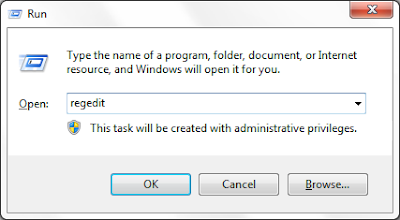

If the manual removal method can't solve your problem, or you think it complicated, you can use convenient removal tool like Spyhunter:
Remove the threats automatically with Spyhunter
Spyhunter is a powerful anti-malware program. It can easily detect and remove common threats. It can save your time. Without complicated operations, you can only get rid of computer threats by clicking your mouse.
1. Download Spyhunter

2. Run the file to install Spyhunter step by step

3. Open Spyhunter to start a new scan


Extra step: Optimize your PC
Your computer can be messed up by the unwanted programs. You can try to optimize your PC to get a better performance. RegCure Pro is such a recommendation tool.
1. Download RegCure pro
2. Run the file to install RegCurePro step by step

3. Open RegCurePro to start a new scan

4. It will show you the detected issues, one click to fix them all

Conclusion
22Find.com brings several problems. If you want to solve them manually , do not hesitate to use helpful tools:Download Spyhunter to detect and remove computer threats.
No comments:
Post a Comment