"QuickyTranslator is a simple Software that allows you to get the Exact Results for your Search in one click in visualized & friendly interface.
You'll easily find the words that you are looking from Every Language"
It sound quite attractive, however you should know something else about this program.
Know about QuickyTranslator
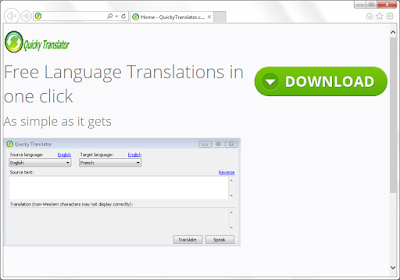
QuickyTranslator is classified as an adware for reasons. Although it has an official download homepage, users usually get it accidentally by installing third party program. Those programs of poor reputation will add QuickyTranslator as an addition tool during the processes of installing, careless users are always victims of such a bundling promoting. Besides the questionable promoting method, QuickyTranslator is also unwelcome for its add-supported feature. Users complain about these symptoms:
- Ads in the form of banners, pop-ups, boxes are displayed on the browsers.
- These ads are promoting commercials, and they may invite you to use some dubious programs.
- Users can see their concerned information in the ads, while they are redirected to irrelevant sites by clicking them.
- Unwanted information make the browsers speed slowed down in reloading.
What's more, this adware is reported to record users' browsing history. Even your geographical position will be shared to third parties. These information will be used for reference to deliver targeted ads to you. Clicking the ads can be risky, you will be redirected to irrelevant sites and get more unwanted programs.
Guides to get QuickyTranslator removed completely
Step 1 : Remove all the unwanted programs from the control panel.
Find Control Panel in the Star menu. In Programs & Features you will see the programs list. Right click to uninstall the unnecessary ones.
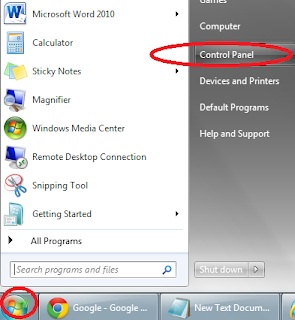
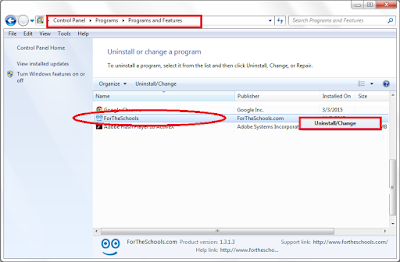
Resetting Methods:
Firefox:
In the drop-down list of Firefox, go to Help and click on Troubleshooting Information.
Click on the Reset Firefox button to reset it.

Click on the Chrome menu on the right of toolbar and then select Settings.
Scroll down to the bottom to click Show advanced settings.
Go down to the bottom and click Reset browser settings to reset Google Chrome to its default setting.
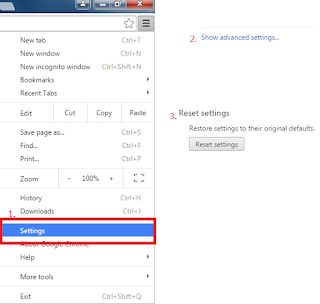
IE:
Click Tools on the up right corner and select Internet Options.
Click on Advanced tab, press Reset button to reset IE to its default settings.

Removing add-ons:
For IE Users:
Tools>> Manager Add-on >> Toolbars and Extensions >> Disable the related add-ons

Customize and Control >> Tools >> Extensions >> Find out the related extensions and remove them

Open menu> Add-ons > find out the related extensions in Extensions and Plugins and remove them.

Step 3 : Disable all startup items created by QuickyTranslator ads
Start >> Input regedit in the search box >> open regedit >> remove the related data:
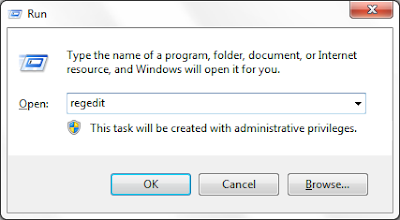

Guide Two: Automatic Removal with SpyHunter
- Easily detect, remove, and protect your PC from the latest malware attacks.
- Malware detection and removal definitions are updated DAILY.
- FREE technical support and custom fixes for hard-to-kill malware.
It is quite worthy to use its removal version to deal with the threat.
Step 1: Press the following button to download SpyHunter.
Even though you remove the threats, your system can be full of trash and junk files, you may want to clean them up and enjoy a clean system. RegCure Pro is recommended for its powerful features in deleting these unnecessary data and fix your Registry totally.



Step 1: Press the following button to download SpyHunter.
Step 2: Save it into your computer and click on the Run choice to install it step by step.


Step 3: Click Finish then you can use it to scan your computer to find out potential threats by pressing Scan computer now!


6158)AZRTJ6S.jpg)
Step 4: Tick Select all and then Remove to delete all threats.

Optional step : Boost your PC and clean up the trash
Even though you remove the threats, your system can be full of trash and junk files, you may want to clean them up and enjoy a clean system. RegCure Pro is recommended for its powerful features in deleting these unnecessary data and fix your Registry totally.
Step 1. Download RegCure Pro safely:
>>>>Click here to get RegCure Pro<<<<
Step 2. Run the file to install RegCurePro step by step

Step 3. Open RegCurePro to start a new scan

Step 4. It will show the issues to be optimized, one click to fix them all

Conclusion
Using the right tools is the first step to protect your computer. Do not hesitate to use some helpful programs to fight against annoying adware like QuickyTranslator:

No comments:
Post a Comment