Know about DealNinja
DealNinja works like a kind of toolbar on browsers, which is offering recommended deals and coupons, claiming that it will help you to save money. But most users are not satisfied with this browser extension due to some negative traits of it.
Users complained about these features:
- DealNinja keeps working in the background and lead to browser performance reduced.
- The recommended deals of it are dubious, they are not so helpful.
- Ads on shopping sites are replaced with its related ads.
- The sponsored links usually redirect users to unwanted sites.
- Even unnecessary plugins will be downloaded inadvertently.
It is reported that the ads of DealNinja are associated to users' concern information. For example, when you had searched "Smart Phone" on Google, you will soon see the ads like discounted phones. However you should remember that these ads aim to promote some low-quality deals, instead of helping you. The adware is in suspension of recording users' browsing habits and use them for reference. Those attractive ads may catch your eyes, to generate pay-per-click revenue. It is not suggested to keep this adware, for the sake of your computer security.
Tip: Before trying to remove the adware, you can get a free scanner to see if there are other computer issues in your PC:
DealNinja removal guide
Step 1 : Remove all the unwanted programs from the control panel.
Find Control Panel in the Star menu. In Programs & Features you will see the programs list. Right click to uninstall the unnecessary ones.
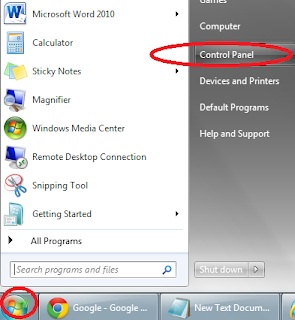
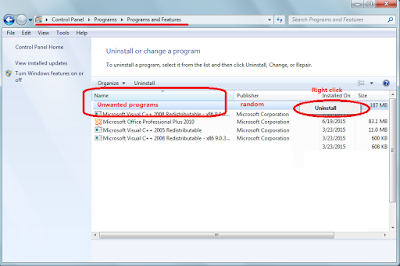
Removing add-ons:
For IE Users:
Tools>> Manager Add-on >> Toolbars and Extensions >> Disable the related add-ons

Customize and Control >> Tools >> Extensions >> Find out the related extensions and remove them

Open menu> Add-ons > find out the related extensions in Extensions and Plugins and remove them.

Resetting Methods:
Firefox:
In the drop-down list of Firefox, go to Help and click on Troubleshooting Information.
Click on the Reset Firefox button to reset it.

Chrome:
Scroll down to the bottom to click Show advanced settings.
Go down to the bottom and click Reset browser settings to reset Google Chrome to its default setting.
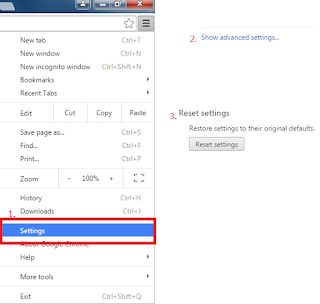
IE:
Click Tools on the up right corner and select Internet Options.
Click on Advanced tab, press Reset button to reset IE to its default settings.

Step 3 : Disable all startup items created by DealNinja ads
Start >> Input regedit in the search box >> open regedit >> remove the related data:
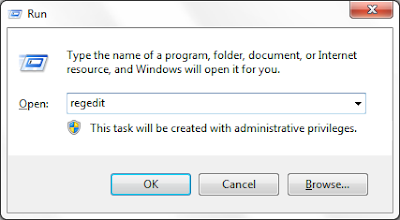

Guide Two: Automatic Removal with SpyHunter
- Easily detect, remove, and protect your PC from the latest malware attacks.
- Malware detection and removal definitions are updated DAILY.
- FREE technical support and custom fixes for hard-to-kill malware.
It is quite worthy to use its removal version to deal with the threat.
Step 1: Press the following button to download SpyHunter.
Even though you remove the threats, your system can be full of trash and junk files, you may want to clean them up and enjoy a clean system. RegCure Pro is recommended for its powerful features in deleting these unnecessary data and fix your Registry totally.



Step 1: Press the following button to download SpyHunter.
Step 2: Save it into your computer and click on the Run choice to install it step by step.


Step 3: Click Finish then you can use it to scan your computer to find out potential threats by pressing Scan computer now!


6158)AZRTJ6S.jpg)
Step 4: Tick Select all and then Remove to delete all threats.

Optional step : Boost your PC and clean up the trash
Even though you remove the threats, your system can be full of trash and junk files, you may want to clean them up and enjoy a clean system. RegCure Pro is recommended for its powerful features in deleting these unnecessary data and fix your Registry totally.
Step 1. Download RegCure Pro safely:
>>>>Click here to get RegCure Pro<<<<
Step 2. Run the file to install RegCurePro step by step

Step 3. Open RegCurePro to start a new scan

Step 4. It will show the issues to be optimized, one click to fix them all

Conclusion
Using the right tools is the first step to protect your computer. Do not hesitate to use some helpful programs to fight against annoying adware like DealNinja:

No comments:
Post a Comment