Description of Easy File Ads
Easy File is a browser add-on which comes to users' computer secretly without permission. What you need to know is, this extension is classified as an PUP (possible unwanted program) that can attach on all the browsers including Firefox browser, Google Chrome and Internet Explorer.
This extension is generally spread via freeware bundling, especially when you pay less attention to the complicated installing processes. When Easy File is installed on your computer successfully, it begins to do a train of malicious activities on your computer. It will change your browser settings and lock your start page as safepage.easyfiletool.com. When you open your browser, it will run itself by replacing your homepage or opening in the new tab. It begins to display a lot of add-ons on the browser which largely slows down your browser performance. You will get a lot of pop up ads, banners and sponsor links from Easy File, which blocks you to use the browser normally. Usually, those ads-websites from Easy File may contain some malicious code or unwanted programs. If you click those links, you will easily get other infections downloaded. It is recommended to remove this extension as soon as possible.
This extension is generally spread via freeware bundling, especially when you pay less attention to the complicated installing processes. When Easy File is installed on your computer successfully, it begins to do a train of malicious activities on your computer. It will change your browser settings and lock your start page as safepage.easyfiletool.com. When you open your browser, it will run itself by replacing your homepage or opening in the new tab. It begins to display a lot of add-ons on the browser which largely slows down your browser performance. You will get a lot of pop up ads, banners and sponsor links from Easy File, which blocks you to use the browser normally. Usually, those ads-websites from Easy File may contain some malicious code or unwanted programs. If you click those links, you will easily get other infections downloaded. It is recommended to remove this extension as soon as possible.
Step-by-step guides to uninstall Easy File
Step 1. Remove dubious programs from the control panel- Click start
- Select Control Panel
- Programs
- Programs and Features
- View the list of programs, remove the unwanted ones
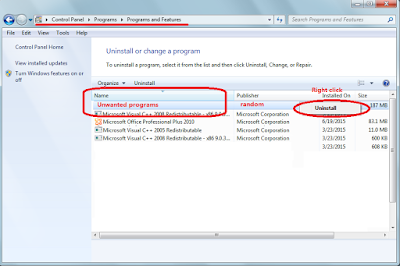
Internet Explorer
- Go to 'Tools' → 'Manage Add-ons';
- Choose 'Search Providers' → choose 'Bing' search engine or 'Google' search engine and make it default;
- Select 'Search Results' and click 'Remove' to remove it;
- Go to 'Tools' → 'Internet Options', select 'General tab' and click 'Use default' button or enter your own website, e.g. Google.com. Click OK to save the changes.
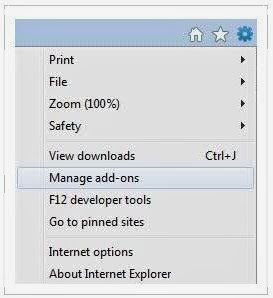
Google Chrome
- Click on 'Customize and control' Google Chrome icon, select 'Settings';
- Choose 'Basic Options'.
- Change Google Chrome's homepage to google.com or any other and click the 'Manage search engines...' button;
- Select 'Google' from the list and make it your default search engine;
- Select 'Search Results' from the list remove it by clicking the "X" mark.
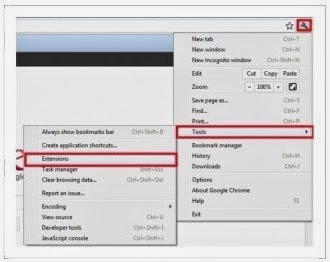
Mozilla Firefox
- Click on the magnifier's icon and select 'Manage Search Engines....';
- Choose 'Search Results' from the list and click 'Remove' and OK to save changes;
- Go to 'Tools' → 'Options'. Reset the startup homepage or change it to google.com under the 'General tab';
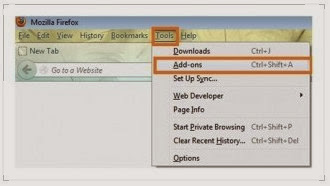
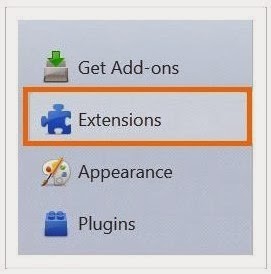
Step 3. Delete related registry entries.
Press Win+R keys. Input REGEDIT, remove the associated entries with Registry Editor
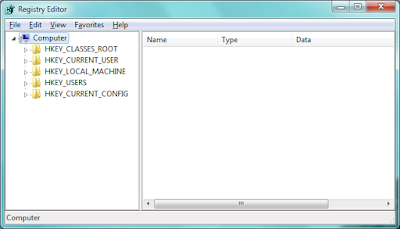
A butter choice : Remove all the potential risks with SpyHunter
Step 1: Download it by clicking the button below.

Step 2: Save it into your computer and click on the Run choice to install it step by step.
Step 3: Click Finish then you can use it to scan your computer to find out potential threats by pressing Scan computer now!
Step 4: Tick Select all and then Remove to delete all threats.
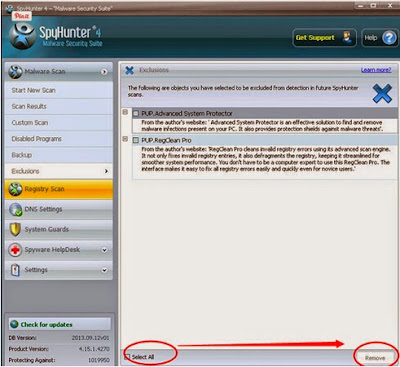
Attention: Easy File should not be underestimated, remove the as quickly as you can. Do not hesitate to use reliable removal tools when you meet trouble in removing the threats.
Click here to get anti-malware program SpyHunter.
Click here to get anti-malware program SpyHunter.




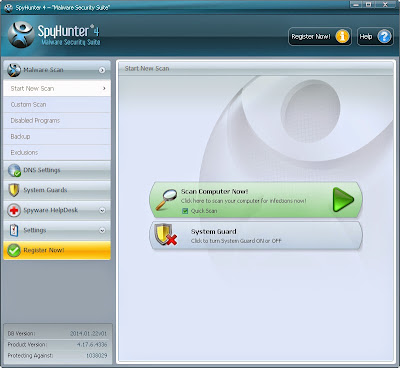6158)AZRTJ6S.jpg)
No comments:
Post a Comment