Infected by Snap.do and don’t know how to remove it. Whenever I use Google and Firefox, the search engine directs to search.snap.do. I cannot get the right information. If your computer is infected by Snap.do, take action to remove it immediately form your computer. Here is the instruction to remove the virus.
What is Snap.do ?
Snap.do is a browser hijack that will change your homepage to search.snap.do from Google, Firefox and other search engines. Your PC may get infected by downloading freeware or clicking somewhere by accident. When you search the internet via search.snap.do, you will get a lot of useless links and advertisements pop up on your screen. Once you click on this link, it may download some hidden Trojan and other virus malicious infection on your computer. Those viruses will damage your existing files and data, and change your computer system.
And it will also create files on your disks and registry, which will lead to the damage of your system. Some Trojan will open the backdoor to other virus, which will lead to a big threat to your computer. In order to keep your computer in good condition and stop it from a further harm on your computer, this browser hijack should be removed immediately.
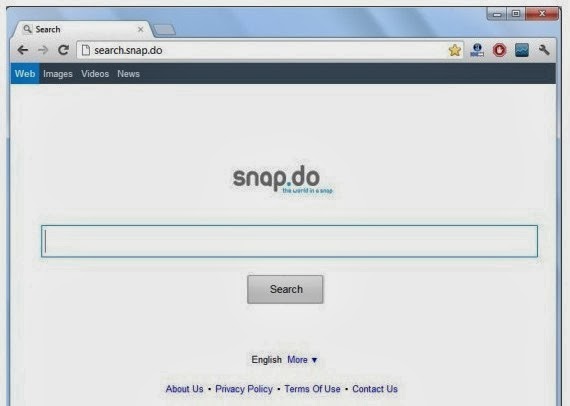
Procedure to Remove Snap.do
Method 1: Manually Removal
Step 1- Open Windows Task Manager and close all running processes.
( Methods to open Task Manager: Press CTRL+ALT+DEL or CTRL+SHIFT+ESC or Press the Start button->click on the Run option->Type in taskmgr and press OK.)
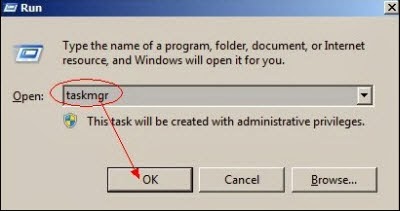
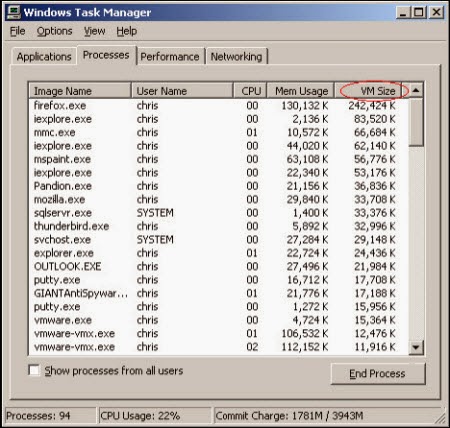
Step 2- Show all hidden files
Open Control Panel from Start menu and search for Folder Options. When you’re in Folder Options window, please click on its View tab, check Show hidden files and folders and uncheck Hide protected operating system files (Recommended) and then press OK.
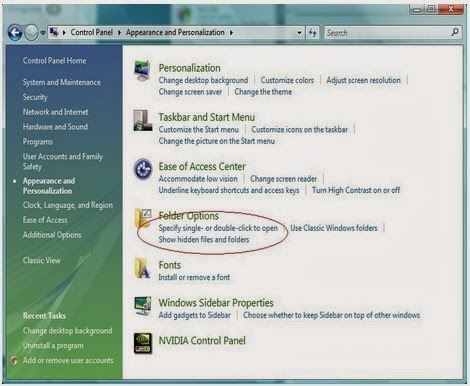U$9SK6NK%25KYQSWMH.jpg)
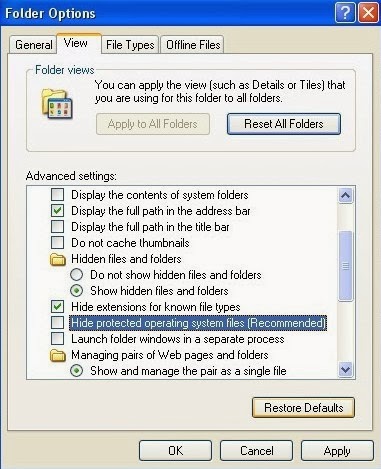
Step 3- Remove add-ons:
Internet Explorer
1) Go to 'Tools' → 'Manage Add-ons';
2) Choose 'Search Providers' → choose 'Bing' search engine or 'Google' search engine and make it default;
3) Select 'Search Results' and click 'Remove' to remove it;
4) Go to 'Tools' → 'Internet Options', select 'General tab' and click 'Use default' button or enter your own website, e.g. Google.com. Click OK to save the changes.
Google Chrome
1) Click on 'Customize and control' Google Chrome icon, select 'Settings';
2) Choose 'Basic Options'.
3) Change Google Chrome's homepage to google.com or any other and click the 'Manage search engines...' button;
4) Select 'Google' from the list and make it your default search engine;
5) Select 'Search Results' from the list remove it by clicking the "X" mark.
Mozilla Firefox
1) Click on the magnifier's icon and select 'Manage Search Engines....';
2) Choose 'Search Results' from the list and click 'Remove' and OK to save changes;
3) Go to 'Tools' → 'Options'. Reset the startup homepage or change it to google.com under the 'General tab';
Step 4- Remove these associated Files on your hard drive such as:
%AllUsersProfile%\{random}
C:\WINDOWS\System64/32\svchost.exe
C:\WINDOWS\system64/32\spoolsv.exe
%AllUsersProfile%\Application Data\.dll
%AllUsersProfile%\Application Data\.exe
Step 5- Open the Registry Editor and delete the following entries:
(Steps: Hit Win+R keys and then type regedit in Run box and click on OK)
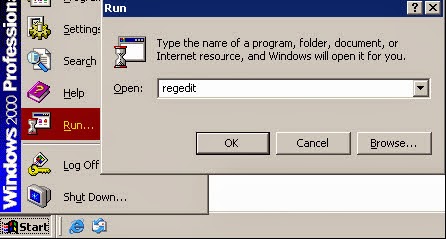
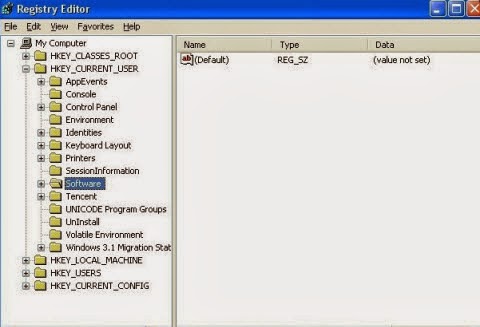
HKEY_CURRENT_USER\Software\Microsoft\Windows\CurrentVersion\Run “.exe”
HKEY_LOCAL_MACHINE\SOFTWARE\Microsoft\Windows\CurrentVersion\Run\ Snap.do
HKCU\Software\Microsoft\Internet Explorer\Toolbar,LinksFolderName = C:\WINDOWS\Network Diagnostic\
HKEY_LOCAL_MACHINE\software\microsoft\windows\currentversion\explorer\shelliconoverlayidentifiers\random
Method 2: Automatic Uninstallation with SpyHunter
Manual removal is a complex and risky task. If you don't have sufficient expertise in dealing with program files, processes, .dll files and registry entries, it may lead to mistakes damaging your system even system crash.So, you are strongly to download a SpyHunter, an powerful antivirus to help you.
Step 1- Press the following icon to download SpyHunter.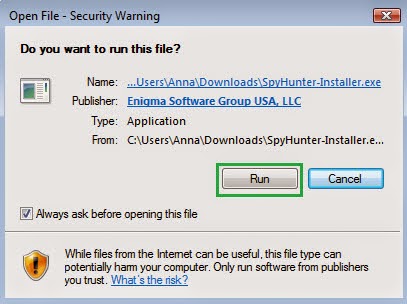
Step 3- Click Finish then you can use it to scan your computer to find out potential threats by pressing Start New Scan.
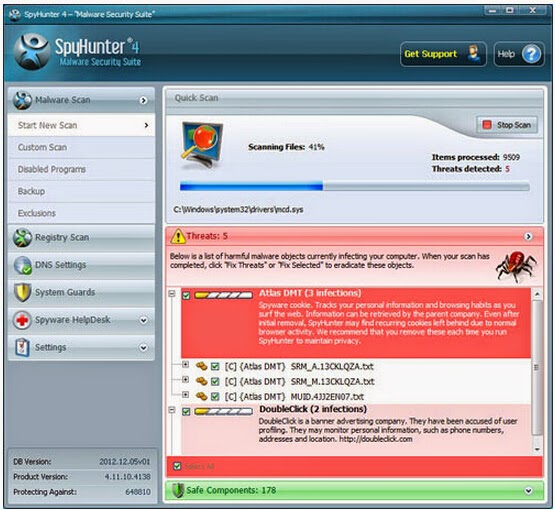
Step 4- Tick Select All and then Remove to delete all reported threat.
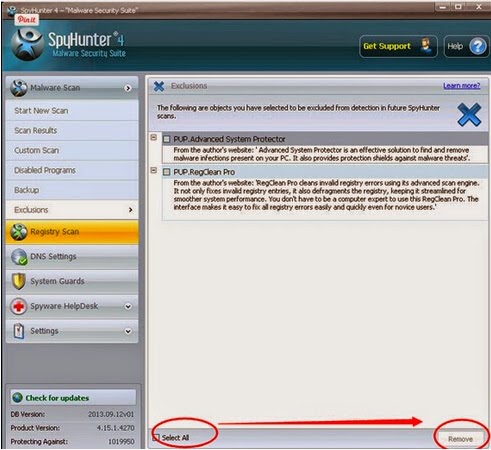
Follow Video Remove Snap.do Clearly
Please Attention: SpyHunter can defend against all invading malicious software for you. However, it will not stop here, it will reform you of a regular cleaning up, thus, provide you with a chance to remove all dormant cookies or unwanted files, etc. In this case, your computer's speed can always ensure you of a smooth surfing experience.It is attractive, yes? You can click the following link to install it.
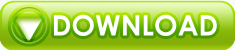
No comments:
Post a Comment