My browser was hijacked by Visualbee.delta-search.com. Whenever I use Google, Firefox or Internet Explorer, it always bring me to Visualbee.delta-search.com. I have tried many methods to remove it, but have not result. This post offers removal methods to help you get rid of this toolbar.
Learn about Visualbee.delta-search.com
Visualbee toolbar is a browser hijack that will change your default homepage directly to Visualbee.delta-search.com. The computer may be infected with Visualbee.delta-search.com by free downloads like PDF creators, video converters and similar programs. Once visualbee was installed on the computer, all the browser like Google, Firefox, Internet Explorer or other browsers will be the targets. It will change your default search engine to Visualbee.delta-search.com, even the new taps.
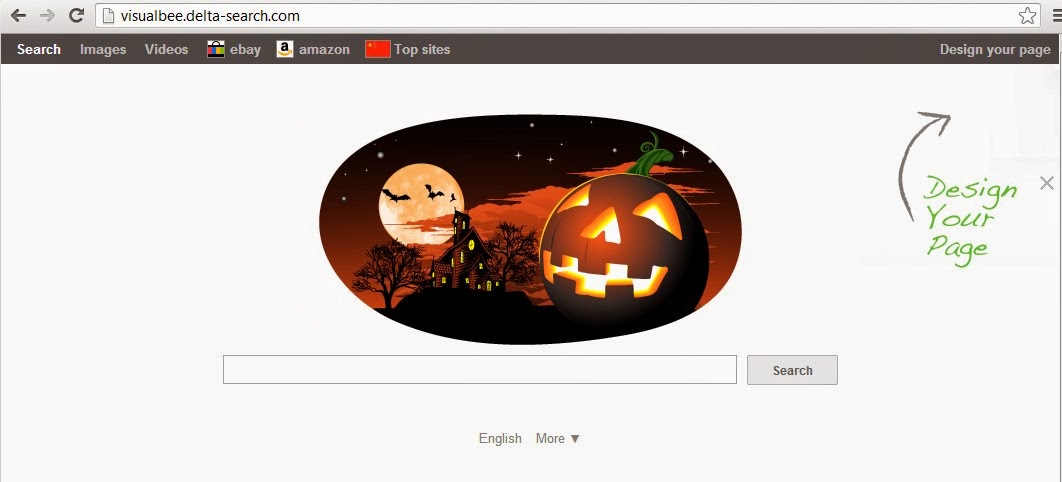
Take the Following Steps to Remove Visualbee
Method 1: Manual deletion:
Step 1. Press Ctrl+Alt+Del keys together to pull up Window Task Manager and end all the Visualbee processes:
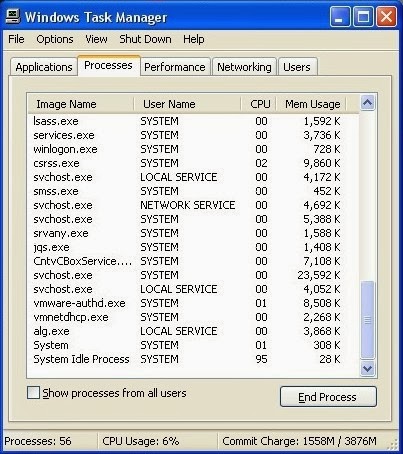
Step 2. Open Control Panel from Start menu and search for Folder Options. When Folder Options window opens, click on its View tab, tick Show hidden files and folders and non-tick Hide protected operating system files (Recommended) and then press OK.
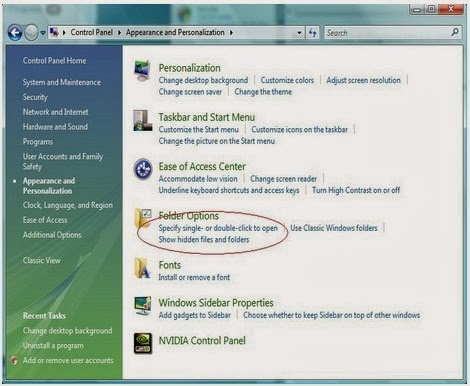U$9SK6NK%25KYQSWMH.jpg)
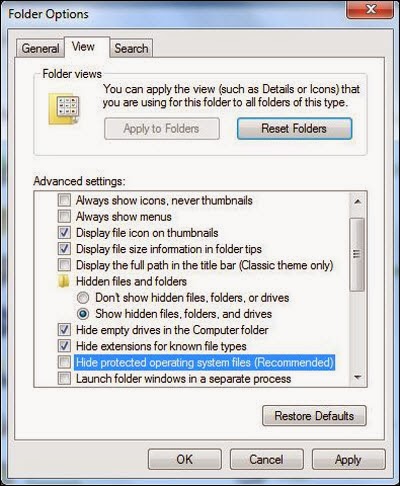
Step 3. Uninstall Visualbee.delta-search.com and related programs from Control Panel.
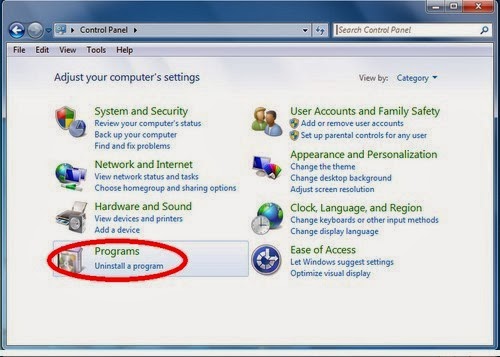
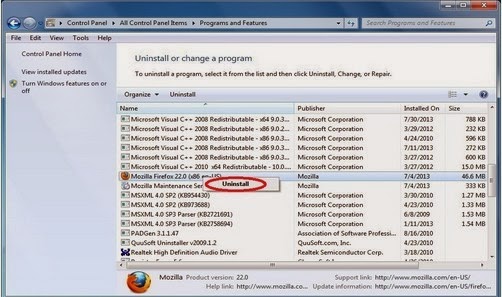
Step 4. Clear browser add-ons:
Internet Explorer
1) Go to 'Tools' → 'Manage Add-ons';
2) Choose 'Search Providers' → choose 'Bing' search engine or 'Google' search engine and make it default;
3) Select 'Search Results' and click 'Remove' to remove it;
4) Go to 'Tools' → 'Internet Options', select 'General tab' and click 'Use default' button or enter your own website, e.g. Google.com. Click OK to save the changes.
Google Chrome
1) Click on 'Customize and control' Google Chrome icon, select 'Settings';
2) Choose 'Basic Options'.
3) Change Google Chrome's homepage to google.com or any other and click the 'Manage search engines...' button;
4) Select 'Google' from the list and make it your default search engine;
5) Select 'Search Results' from the list remove it by clicking the "X" mark.
Mozilla Firefox
1) Click on the magnifier's icon and select 'Manage Search Engines....';
2) Choose 'Search Results' from the list and click 'Remove' and OK to save changes;
3) Go to 'Tools' → 'Options'. Reset the startup homepage or change it to google.com under the 'General tab';
Step 5: Open Registry Editor by navigating to Start Menu, type in Regedit, and then click OK. When you have been in Registry Editor, please remove the following related registry entries:
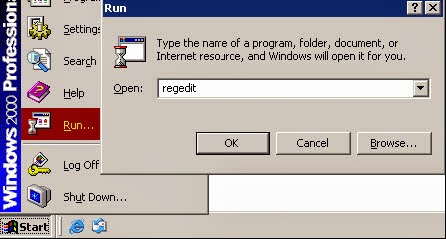

Method 2: Automatic Removal with SpyHunter, an effective anti-malware software
Step 2: Choose your preferable language and install it under the direction.
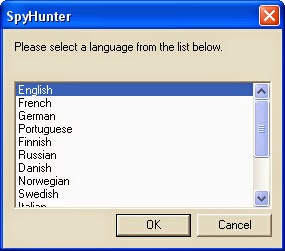
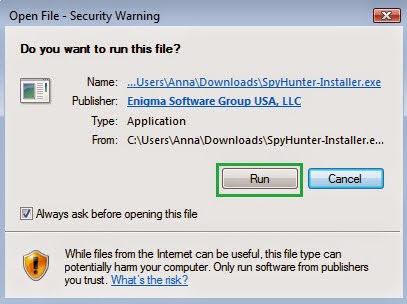
Step 3: After its installation, start a full scan of your computer.
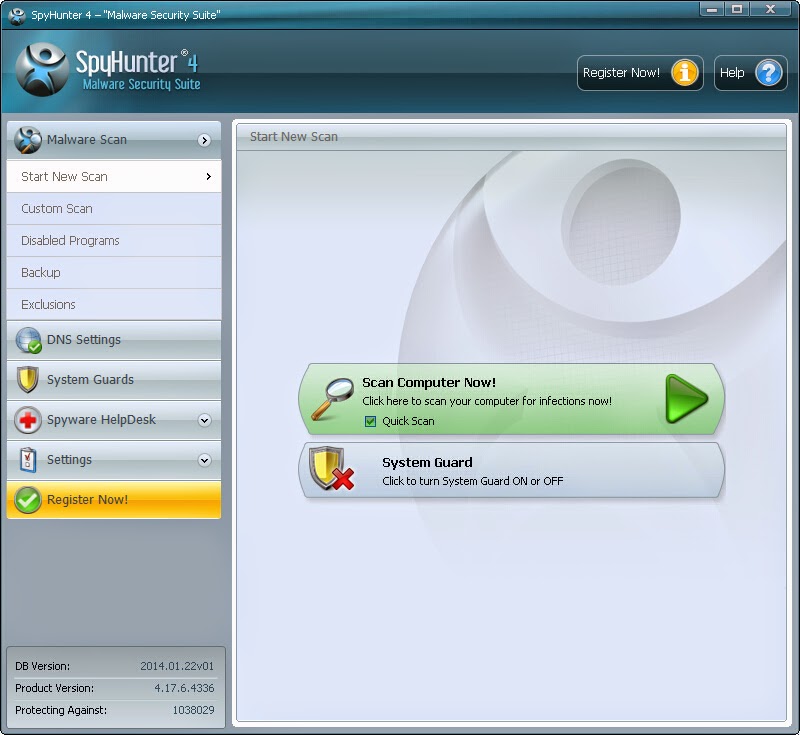
Step 4: Remove the suspicious threats.
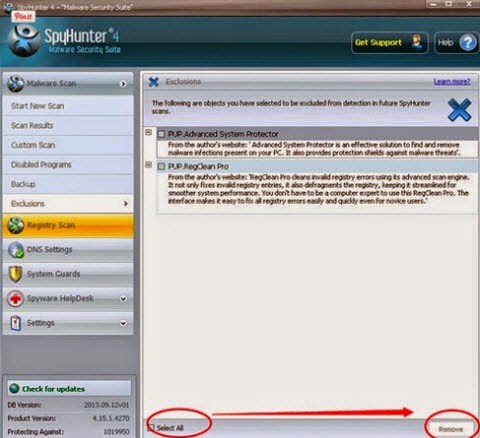
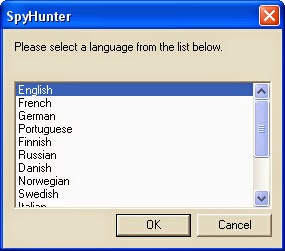
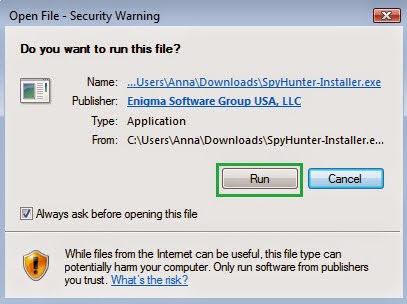
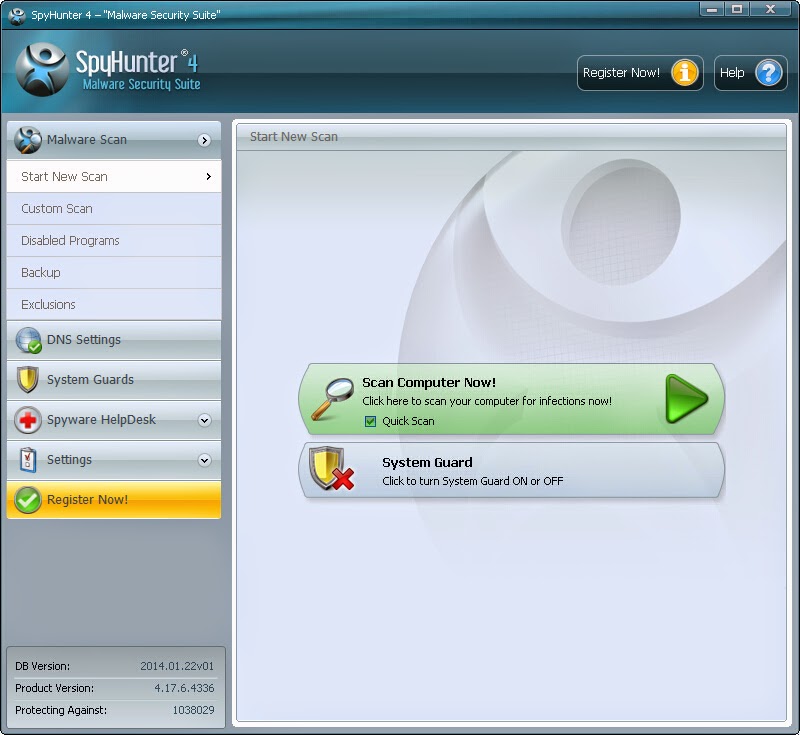
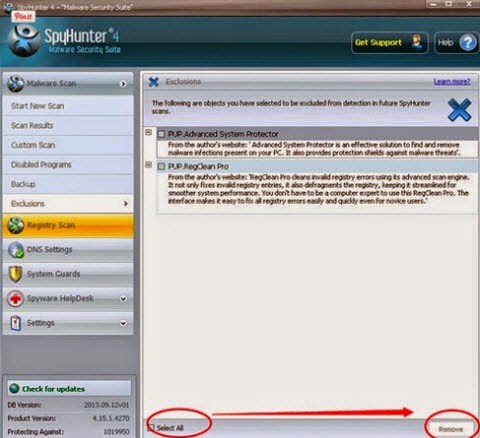
Watch the Video and Learn to Remove Visualbee
Please Attention: If you are not a computer expert or the one who is good at computer, you are not supposed to remove it on your own without any help. Because it is very likely that you may block some important programs which may probably louse everything up in your computer. Welcome to download SpyHunter to help you by pressing the following button.

No comments:
Post a Comment