I have a thing named Windows AntiBreach Suite on my computer. It scans my computer without my permission. Are the threats detected by Windows AntiBreach Suite really on my computer? The answer is no. This is a fake antivirus should not be trusted. You can follow the removal guide in this post to remove it.
What is Windows AntiBreach Suite?
Windows AntiBreach Suite is classified as a rogue antivirus program which pretends to be formal antivirus software to treat the users to download. Sometimes it will download automatically when you click some malicious links or download the freeware from the websites.
Once installed, Windows AntiBreach Suite will run itself automatically when you start your computer. When you get into the desktop, it will pop up on your screen and scan your system without your permission. After the scans, Windows AntiBreach Suite will display a result which states that your computer has infected with a list of threats. An you are required to active and purchase the full version of Windows AntiBreach Suite to get rid of all those threats.

Windows AntiBreach Suite is a fake antivirus created by the cyber criminals to make money. The threats are also fake alert. You should not trust it. With this malicious program on your computer, your PC performance will slow down largely. It cannot block and remove threats but will bring in more infections to your computer. You should remove it immediately from your computer.
Instruction to delete Windows AntiBreach Suite
Instruction 1: Manual Removal Instruction
Step 1: Boot your infected computer into Safe Mode with Networking
(Reboot your infected PC > keep pressing F8 key before Windows start-up screen shows>use the arrow keys to select “Safe Mode with Networking” and press Enter.)
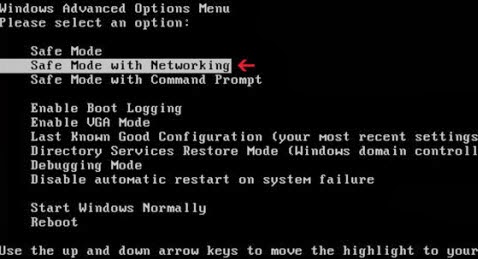
Step 2: Press Ctrl+Alt+Del keys together and stop Windows AntiBreach Suite processes in the Windows Task Manager.
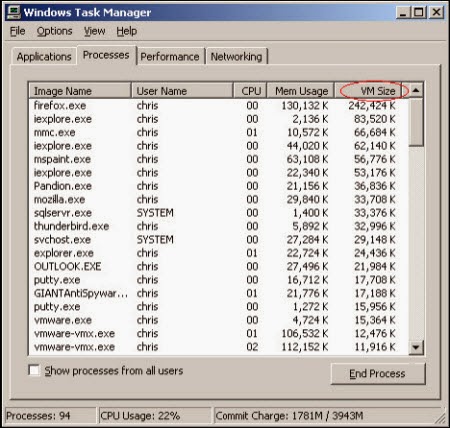
Step 3: Open the Registry Editor, search for and delete these Registry Entries created by Windows AntiBreach Suite.
(Click Start button> click "Run" > Input "regedit" into the Run box and click ok)
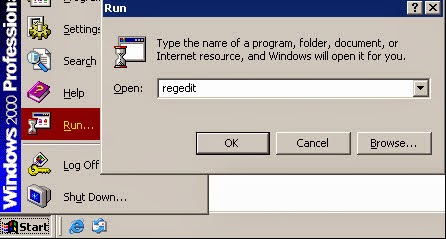
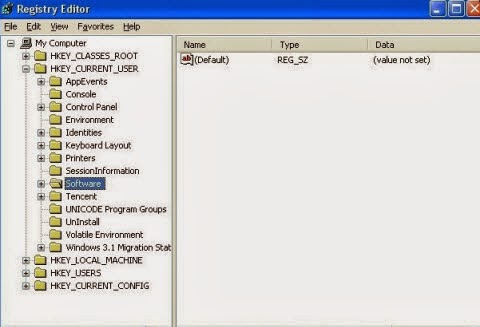
HKEY_LOCAL_MACHINE\SOFTWARE\Microsoft\Windows NT\CurrentVersion\Image File Execution Options\MSASCui.exe HKEY_LOCAL_MACHINE\SOFTWARE\Microsoft\Windows NT\CurrentVersion\Image File Execution Options\msconfig.exe HKEY_LOCAL_MACHINE\SOFTWARE\Microsoft\Windows NT\CurrentVersion\Image File Execution Options\msmpeng.exe HKEY_LOCAL_MACHINE\SOFTWARE\Microsoft\Windows NT\CurrentVersion\Image File Execution Options\msseces.exe HKEY_CURRENT_USER\Software\Microsoft\Windows NT\CurrentVersion\Winlogon "Shell" = "%AppData%\.exe" HKLM\SOFTWARE\Classes\AppID\.exe
Step 4: Detect and remove Windows AntiBreach Suite associated files listed below:
%UserProfile%\Application Data\Microsoft\[random].exe %System Root%\Samples %User Profile%\Local Settings\Temp %AppData%\.exe %CommonAppData%\.exe C:\Windows\Temp\.exe %temp%\.exe C:\Program Files\Instruction 2: Automatic Removal Guide with SpyHunter, an antivirus
Step 1: Download SpyHunter by pressing the following button.


Step-by-step video guide for manual removal
Friendly Attention: If you are not skillful at IT, you are not recommended to remove it manually because you may probably mess up everything in your computer. Instead, you can try to uninstall it with SpyHunter for the reasons that it can automatically detect viruses, delete them and keep your computer in safe environment.
No comments:
Post a Comment