Is your computer infected with Windows Protection Booster? Have tried many ways you know to remove it but failed? Here you can read this article and follow the removal steps to get rid of this stubborn infection.
Information of Windows Protection Booster
Windows Protection Booster is a nasty and stubborn rogue program to help cyber hackers make money. This rogue ware can get into your computer along with the spam email attachment, freeware and updated programs, malicious hacked websites and links. When Windows Protection Booster is installed on your computer, it will change the registries entries and start up items. Once you start your computer, it will run itself automatically at the background. It has occupied a large amount of system resources and disk space which slows down your computer speed. It will block you form running other programs, especially the legit antivirus programs.

When you log on your windows, Windows Protection Booster will pop up on your screen immediately and begin to scan your computer system. Instead of providing real detected information, it offers users the fake scan results which show that there are several threats on the target computer. You are asked to buy its full version to fix your computer problem. It is actually a scam which can not be trusted. You should remove Windows Protection Booster immediately.
Removal of Windows Protection Booster thoroughly
Method 1: Manual Removal Steps
Step 1: Boot your infected computer into Safe Mode with Networking
(Reboot your infected PC > keep pressing F8 key before Windows start-up screen shows>use the arrow keys to select “Safe Mode with Networking” and press Enter.)
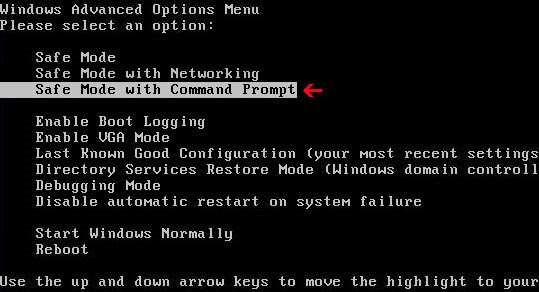
Step 2: Press Ctrl+Alt+Del keys together and stop Windows Protection Booster processes in the Windows Task Manager.
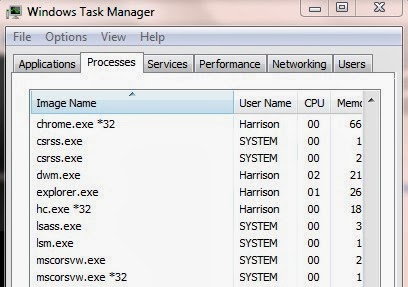
Open Control Panel from Start menu. Try to find out Windows Protection Booster and uninstall.

Step 4: Open the Registry Editor, search for and delete these Registry Entries created by Windows Protection Booster .
(Click Start button> click "Run" > Input "regedit" into the Run box and click ok)
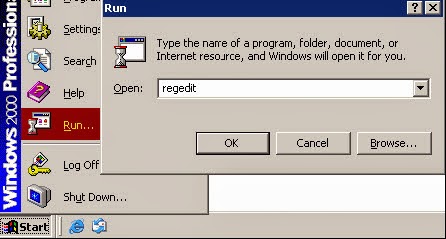
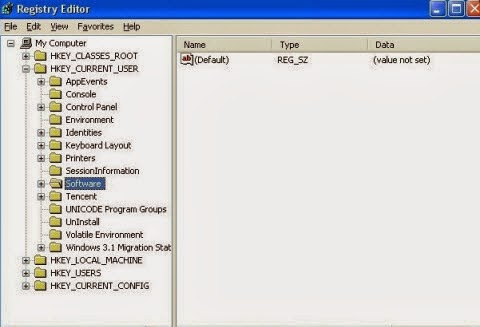
HKEY_LOCAL_MACHINE\SOFTWARE\Microsoft\Windows NT\CurrentVersion\Image File Execution Options\MSASCui.exe HKEY_LOCAL_MACHINE\SOFTWARE\Microsoft\Windows NT\CurrentVersion\Image File Execution Options\msconfig.exe HKEY_LOCAL_MACHINE\SOFTWARE\Microsoft\Windows NT\CurrentVersion\Image File Execution Options\msmpeng.exe HKEY_LOCAL_MACHINE\SOFTWARE\Microsoft\Windows NT\CurrentVersion\Image File Execution Options\msseces.exe HKEY_CURRENT_USER\Software\Microsoft\Windows NT\CurrentVersion\Winlogon "Shell" = "%AppData%\.exe" HKLM\SOFTWARE\Classes\AppID\.exe
Step 5: Detect and remove Windows Protection Booster associated files listed below:
%System Root%\Samples %User Profile%\Local Settings\Temp
%AppData%\.exe
%CommonAppData%\.exe C:\Windows\Temp\.exe %temp%\.exe C:\Program Files\
Step 2: choose your preferable language and install it under the direction.
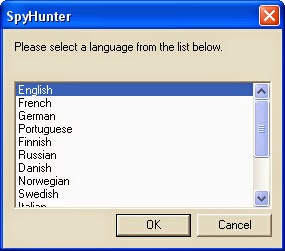
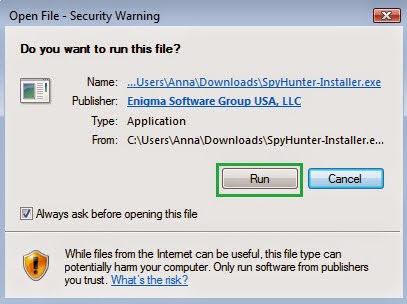
Step 3: After its installation, start a full scan of your computer.
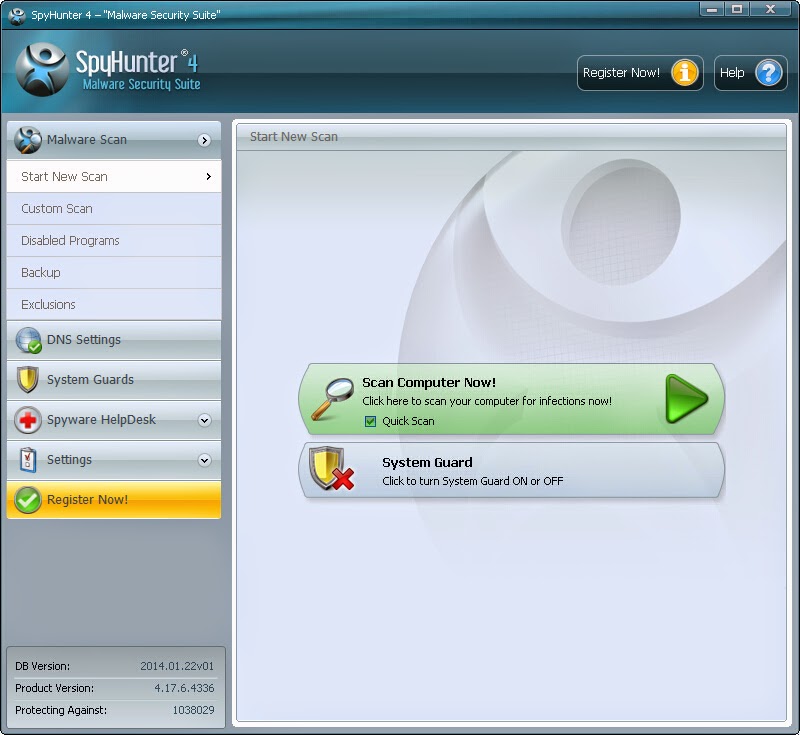
Step 4: Remove the suspicious threats.
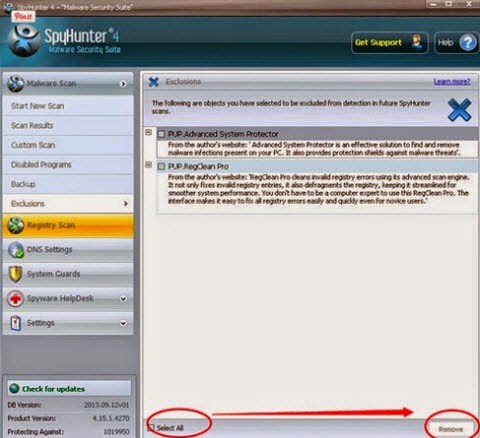
Attention: When you are putting the manual steps into effect, you may encounter such problems. Which one is the file created byWindows Protection Booster? Similar situations often happen to those who are green-hands in computer area.So if you are not a computer savvy, you'd better remain it the same until you find more effective ways.In this case, SpyHunter can be your better choice. See the linking below? Get down to downloading it.
Method 2: Automatic Removal Steps with SpyHunter, an antivirus program
Step 1: Click similar icon below to download SpyHunter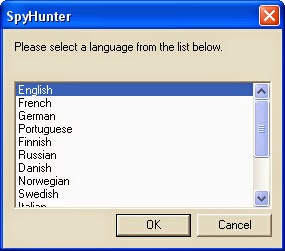
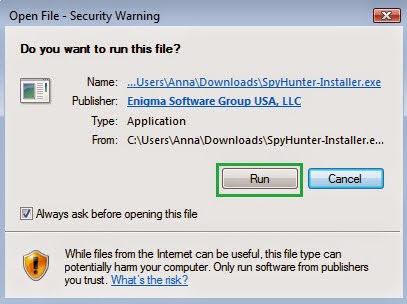
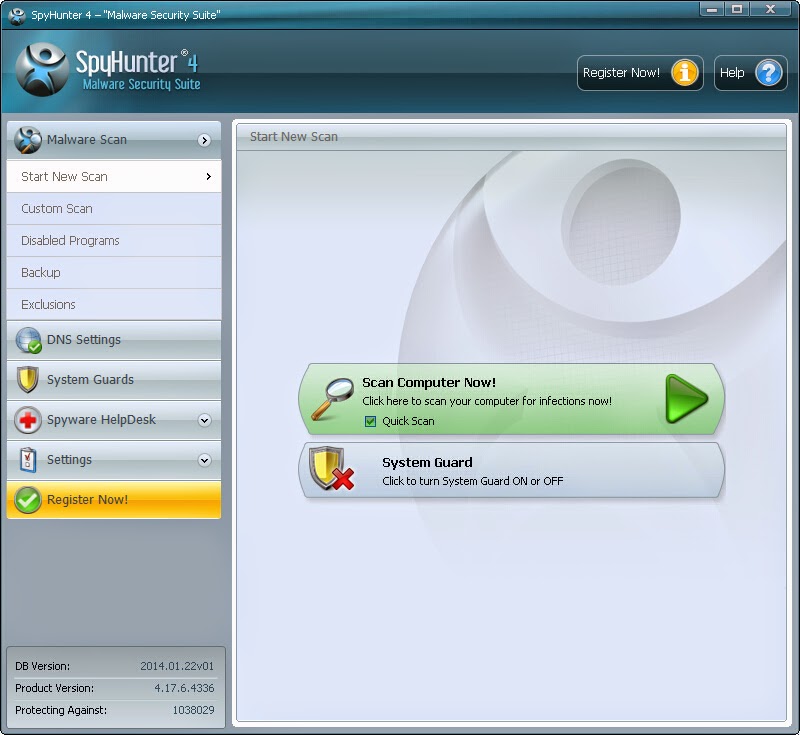
Step 4: Remove the suspicious threats.
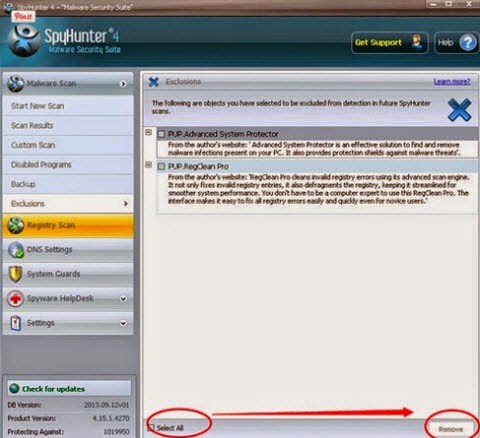

No comments:
Post a Comment