My computer was added a strange and unknown antivirus program. I have no idea about that. It looks helpful. It said my computer was greatly infected and asked me to pay for removal tools. Should I trust it? I know something weird but I can’t figure out. Please help me.
Window Internet Watchdog Description
Window Internet Watchdog is a
fake anti-malware program which comes from Rogue.FakeVimes family of computer infections. Usually, it acts just like many other official or legitimate antivirus software. It detects threats for you and offers sound solutions to remove them. However, the threats it reports even don’t exist. From the very beginning, it has been a trick. You should not trust it. Window Internet Watchdog is also known as Rogueware because it pretends to be real and useful with the purposes to steal money from inexperienced computer users. Its window looks like the following, so when you see it, don’t click anything and keep your computer away from it as far as you can.
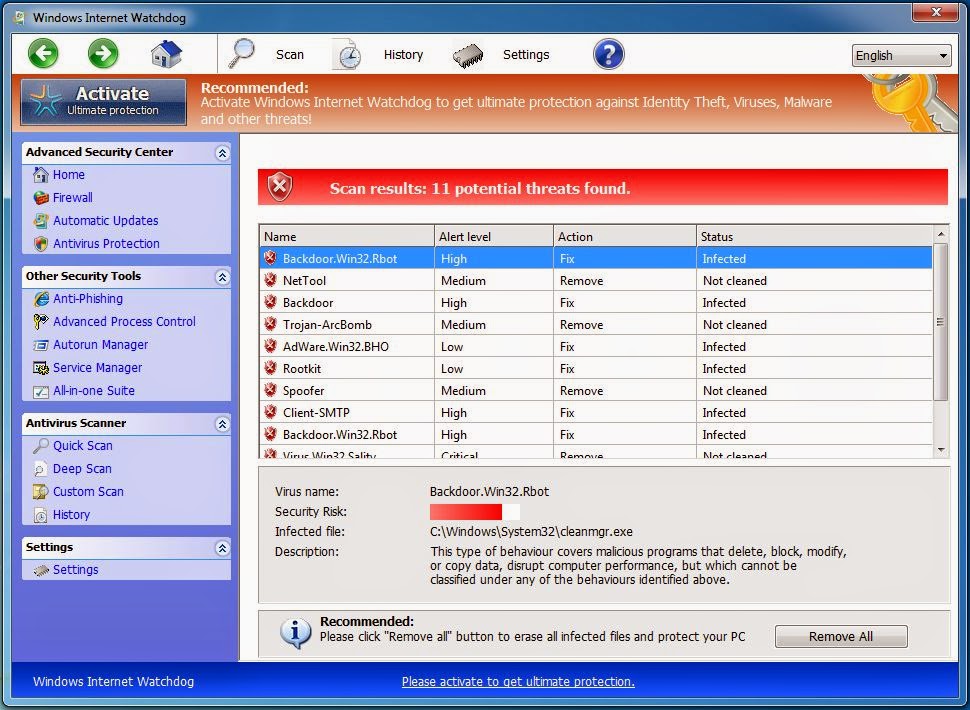
In infected computers and webs, it often displays that your computer has been infected and suggests you to start a scan with it. Once you believe it and click on it, it will begin scanning and finally give you a list of bogus threats. In order to remove these threats, as it suggests, you need to pay considerable fee to download the whole Window Internet Watchdog app. Or your computer system will end in crash. Besides, to prevent from being removed, it can block your legal safeguard system. This will put your computer in a very dangerous running state.
Window Internet Watchdog can come into your computer in various ways. It may come with previous malware you haven’t notice or some unreal upgraded notification. What’s more, you should not open spams since it may probably carry Window Internet Watchdog. When you surf internet, don’t click on suspicious links especially those that claim your computer get something wrong, it may active malicious programs. Actually, it’s not easy to offend against but there are still solutions.
Symptoms of Window Internet Watchdog
1.It can create a path for other malware into your computer.
2.If you pay the fee for buying removal tools online, your private information may be traced and collected.
3.Your computer’s security system may be probably destroyed.
4.It can automatically install add-ons without your knowledge and make your computer perform poorly.
Steps to Remove Window Internet Watchdog virus
Option 1: Stop Window Internet watchdog virus programs and unregister its registry entries. If your browser has been infected, delete all suspicious extensions.
Step 1: Delete the program of Window Internet Watchdog from Add and Remove Programs in Control Panel
Method: insert Start menu and choose Control Panel > select Add and Remove Programs > choose the related programs and click the Remove button on your right to delete it
Step 2: Unregister all entries below in Registry Editor:
HKEY_CURRENT_USER\Software\Microsoft\Windows\CurrentVersion\Run "
" = "%AppData%\.exe"
HKEY_LOCAL_MACHINE\Software\Microsoft\Windows\CurrentVersion\Run "" = "%AppData%\.exe"
Method: press Windows and R to start Run…> type Regedit into Open box to open Registry Editor> find out all registry entries above and delete them
Step 3: Delete extensions
Google Chrome:
Open Google Chrome >click the Menu button on top right corner of Google Chrome >Select Tools>click Extensions>click on the Recycle Bin to uninstall unknown and suspicious extensions.
Internet Explorer:
Open Internet Explorer > go to Tools>select Manage add-ons>click on Toolbars and extension>find out add-ons of Window Internet Watchdog >press the disable button
Mozilla Firefox: Run Mozilla Firefox >click Tools at the top of the Firefox window >select Manage Add-ons>at the tab of Extensions, click on the Disable to uninstall unknown and suspicious extensions
Option 2: Put an end to Window Internet watchdog virus with anti-malware program like SpyHunter
Step 1: Download SpyHunter by pressing the following button.
Step 2: Click Save and then Run to install it into your computer.
Step 3: Now, a window of SpyHunter can be seen, you can start a quick or full scan of your computer by clicking Start New Scan. Finally, click Remove to delete all threats.
Please Attention: If you are not a computer expert or the one who is good at computer, you are not supposed to remove it on your own without any help. Because it is very likely that you may block some important programs which may probably louse everything up in your computer. Welcome to download SpyHunter to help you by pressing the following button.
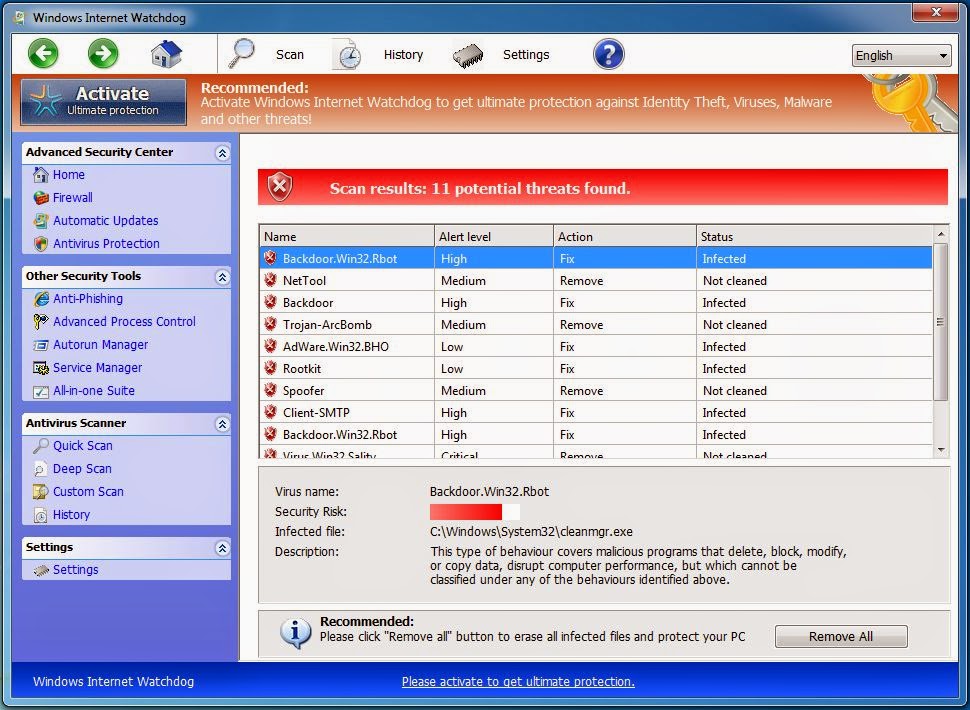
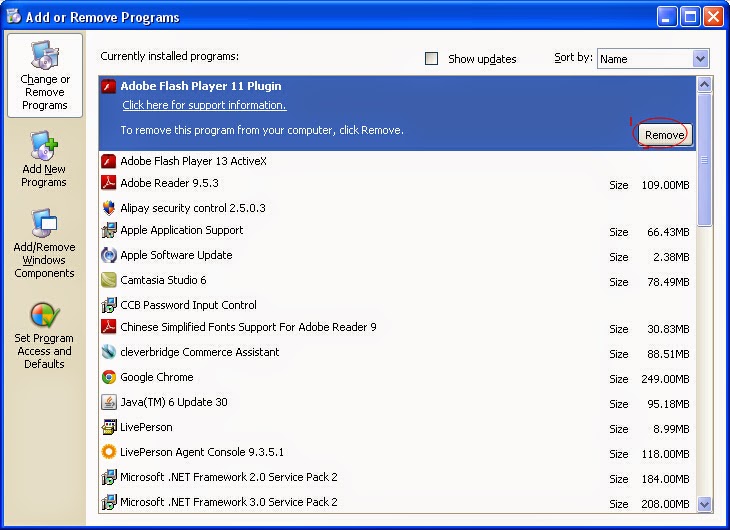
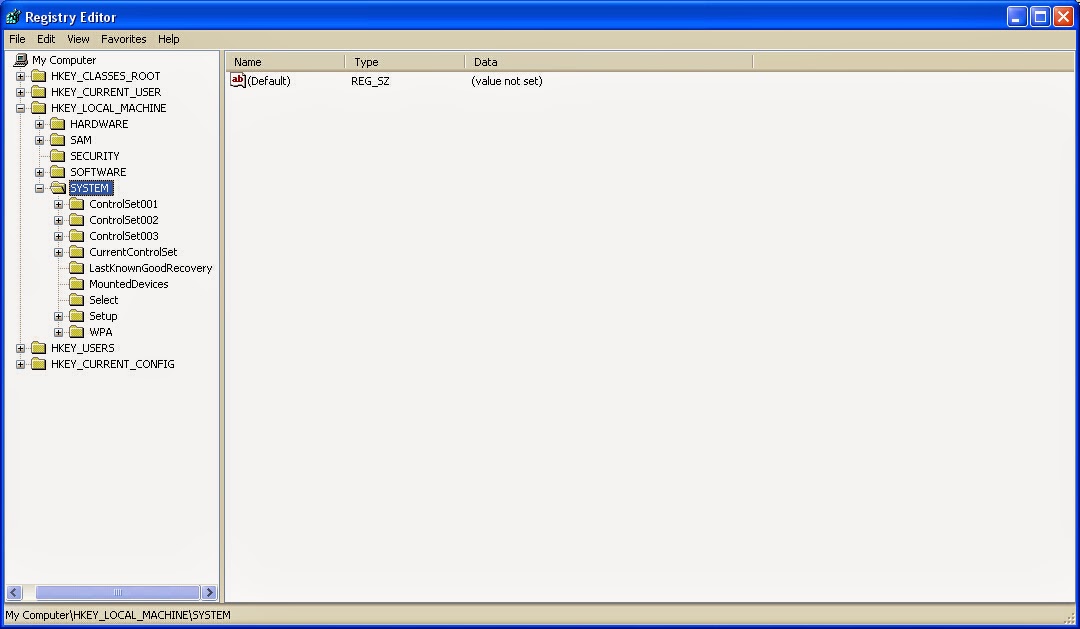
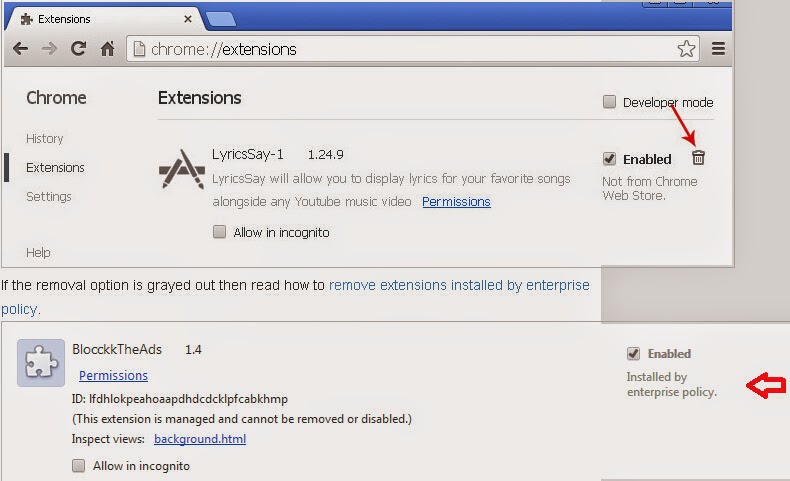

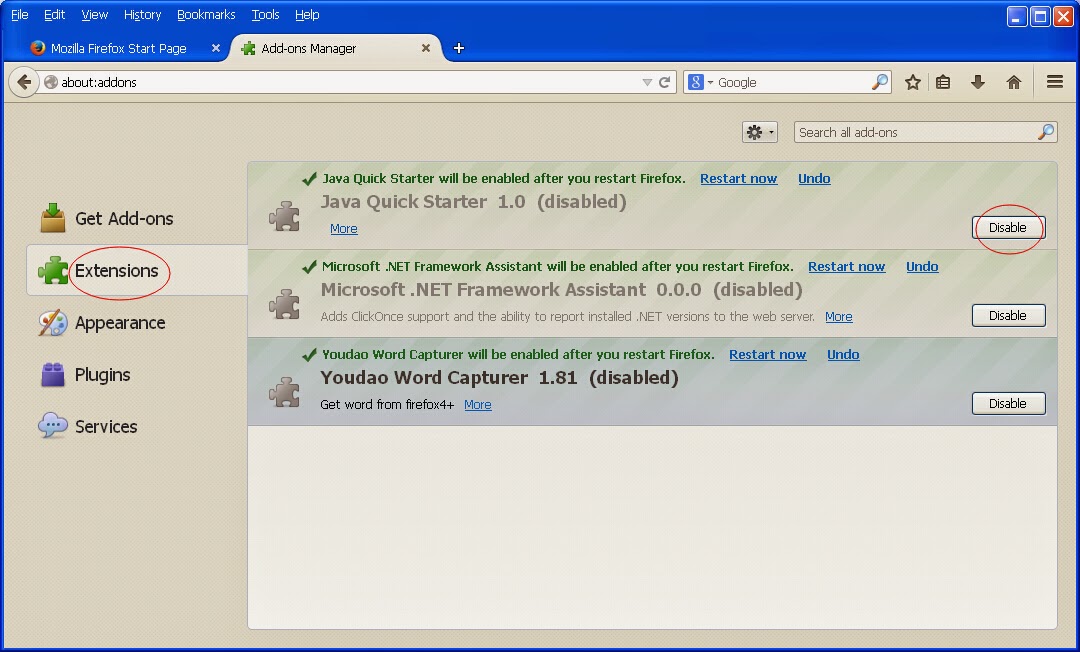


No comments:
Post a Comment