What is yourbrowserpage.com
If you see a page of Yourbrowserpage.com related domain come and tell you about the poor security condition, you don't need to be panic. No matter how it describes, you should know it is telling lies.This page is a malicious page which works as a rouge scanner. It can hijack your browsers to ensure the pop-up comes as long as you run your infected Firefox, IE and Chrome. It send these bogus information to make you feel panic about the security condition, so that it can promote the related programs or services. Thus, the page may offer you a number and claims it is a tech support line, but you should know the line will only take you in scams and pay for the non-existed problems.
How did the pop-up come?
The pop-up is supported by the adware or malicious plugins on your PC. You may get them by freeware bundled, or by dubious ads clicking. The malicious ads can be in series and help each other to spread. The trojans or other viruses will also bring them to your PC without your knowledge.How to stop yourbrowserpage.com pop-up
Step 1. Close dubious running process.
Press Ctrl+Shift+Esc to open Window Task Manager, click Process tab, find the related running process, and click End Process.
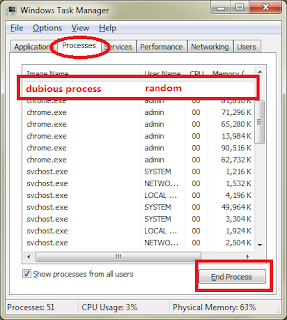
Press Ctrl+Shift+Esc to open Window Task Manager, click Process tab, find the related running process, and click End Process.
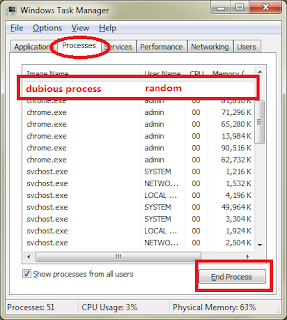
Step 2. Remove the malicious add-on.
For IE Users:
Tools>> Manager Add-on >> Toolbars and Extensions >> Disable the related add-ons

Customize and Control >> Tools >> Extensions >> Find out the related extensions and remove them

Open menu> Add-ons > find out the related extensions in Extensions and Plugins and remove them.

Step 3. Reset your browsers.

For Firefox:
Help>Troubleshooting Information>Reset Firefox

For Internet Explorer:
Tools>Internet Options>Advanced>Reset

Extra step: Remove related registry entries. (This step is unnecessary unless the pop-up comes back again and again)
For Chrome :
Setting>show advanced setting>Reset Settings
Setting>show advanced setting>Reset Settings

For Firefox:
Help>Troubleshooting Information>Reset Firefox

Tools>Internet Options>Advanced>Reset

Start >> Input regedit in the search box >> open regedit >> remove the related data:
HKEY_LOCAL_MACHINESOFTWAREsupWPM
HKEY_LOCAL_MACHINESYSTEMCurrentControlSetServicesWpm
HKEY_CURRENT_USERSoftwareMicrosoftInternet ExplorerMain “Default_Page_URL”
HKEY_LOCAL_Machine\Software\Classes\[adware name]
HKEY_CURRENT_USER\Software\Microsoft\Windows\CurrentVersion\Uninstall\[random name]
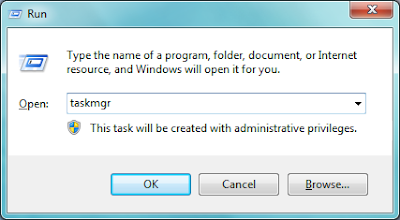

Another choice : You can see the removal steps are quite complicated. Using a helpful tool is an easier way.
Remove yourbrowserpage.com with Spyhunter
Spyhunter is a powerful anti-virus program. It can easily detect and remove common threats. It can save your time. Without complicated operations, you can only get rid of computer threats by clicking your mouse.
Step 1. Download Spyhunter

>>>>Click here to get Spyhuner<<<<
Step 2. Run the file to install Spyhunter step by step

Step 3. Open Spyhunter to start a new scan


Optinal step : Optimize your PC to have better performance
Even though you remove the threats, your system can be full of trash and junk files, you may want to clean them up and enjoy a clean system. RegCure Pro is recommended for its powerful features in deleting these unnecessary data and fix your Registry totally.
Step 1. Download RegCure Pro safely:
>>>>Click here to get RegCure Pro<<<<
Step 2. Run the file to install RegCurePro step by step

Step 3. Open RegCurePro to start a new scan

Step 4. It will show the issues to be optimized, one click to fix them all

No comments:
Post a Comment