Have installed Windows Security Booster by accident? It scans your computer automatically without asking for your permission? Have tried many ways you know to remove it but failed? You can read this article for help!
Information of Windows Security Booster
Similar to Windows Ultimate Booster, Windows Activity Booster and Windows Protection Booster, Windows Security Booster is also a rogue secure program from Rogue family created by the cyber criminals to make profits. This kind of fake secure program is promoted by a third party such as a spam attachment, a corrupt website or free downloads. It pretends to be a legit computer protection tool to offer the comprehensive safeguard. But it brings users much trouble.

Once infected with Windows Security Booster, you r computer will suffer a growing number of computer issues. When you start your computer, it will run itself at the background automatically. It will scan your computer without your permission. Instead of detecting the real computer threats, it created nonexistent infections to cheat you to buy its whole version to remove those threats. But you should remember that this is a fake antivirus give the fake scanning result. Besides, It will slow down the PC performance, create various high-risk bugs, and numerous virus infections, etc. You should remove this unwanted program as soon as possible to prevent the further damage.
Remove Windows Security Booster thoroughly
Method 1:Manual Removal
Step 1: Boot your infected computer into Safe Mode with Networking
(Reboot your infected PC > keep pressing F8 key before Windows start-up screen shows>use the arrow keys to select “Safe Mode with Networking” and press Enter.)
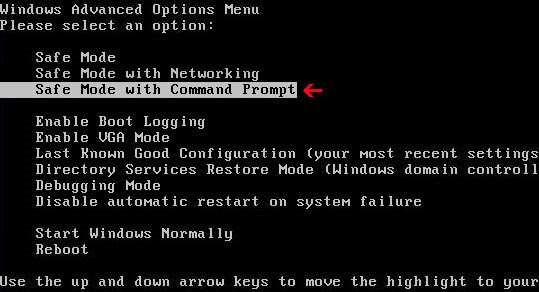
Step 2: Press Ctrl+Alt+Del keys together and stop Windows Security Booster processes in the Windows Task Manager.
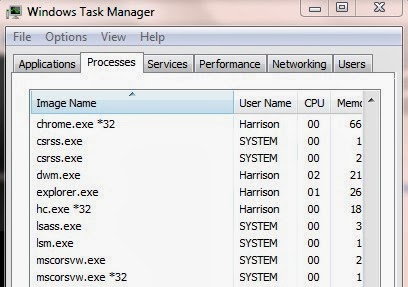
Open Control Panel from Start menu. Try to find out Windows Security Booster and uninstall.

Step 4: Open the Registry Editor, search for and delete these Registry Entries created by Windows Security Booster .
(Click Start button> click "Run" > Input "regedit" into the Run box and click ok)
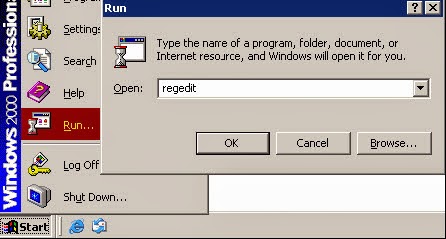
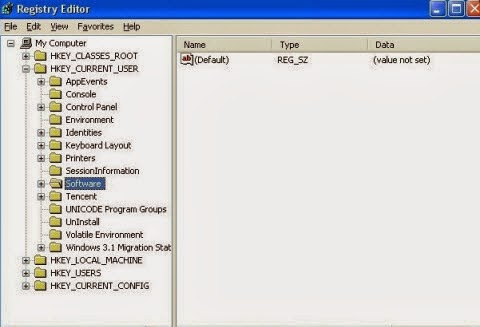
HKEY_CURRENT_USER\Software\Microsoft\Windows\CurrentVersion\Run""= "%AppData%\.exe" HKEY_LOCAL_MACHINE\Software\Microsoft\Windows\CurrentVersion\Run""= "%AppData%\.exe" HKEY_CURRENT_USER\Software\Microsoft\Windows\CurrentVersion\Policies\Associations "LowRiskFileTypes"=".zip;.rar;.nfo;.txt;.exe;.bat;.com;.cmd;.reg;.msi;.htm;.html;.gif;.bmp;.jpg;.avi;.mpg;.mpeg;.mov;.mp3;.m3u;.wav;"
Step 5: Detect and remove Windows Security Booster associated files listed below:
%UsersProfile%\Application Data%\temp%\scanprotect\bin\[random chracteristic].exe %UsersProfile%\Application Data%\roaming%\[random chracteristic].exe %ProgramFiles%\[random chracteristic].exe
Method 2: Automatic Removal with antivirus like SpyHunter
Step 1: Download it by clicking the button below.Step 2: Make it scan your computer after it has been installed.

Step 3: Press the Remove button to delete all detected threats.

The video direction below can give you a hand
Note: Though both two ways can remove this malicious program, one can easily find that removing it on your own without any assistance is troublesome. The steps included in manual operation are complicated. But with SpyHunter, it only requires you to click certain buttons. So if you are finding a way to delete it in a fast and efficient way, you can try with SpyHunter. Buttons below can connect you to its installer.

No comments:
Post a Comment